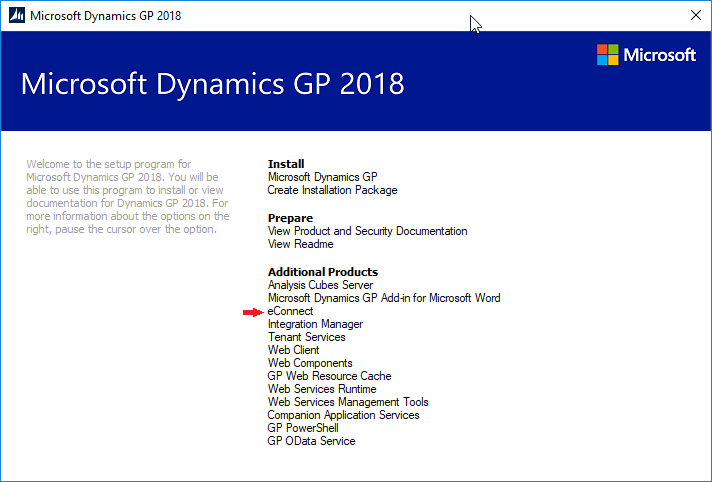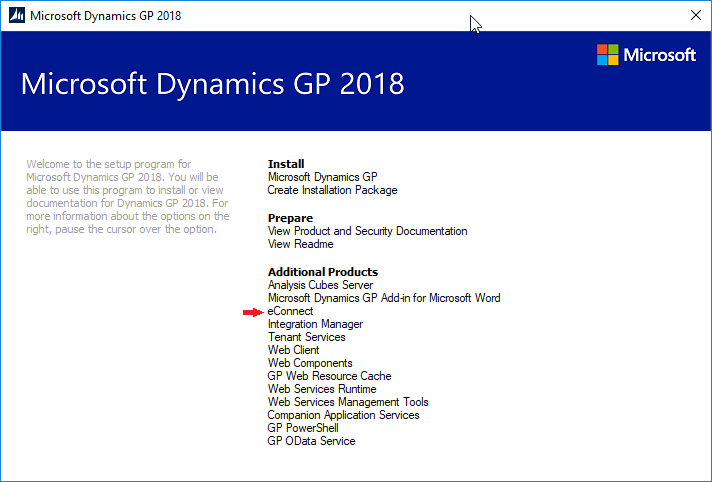Before installing SmartConnect components the following SmartConnect pre-requisites should be checked to ensure they are met.
Microsoft windows components:
| • | SmartConnect 2018 requires Microsoft .NET framework 4.7.1 or greater to be installed on all clients or servers where SmartConnect will be run. The SmartConnect installer will check for the required framework and install it if it does not exist. However the framework can be added manually as part of setting up the environment. The latest Microsoft .NET framework may be downloaded from http://www.microsoft.com/net/download.aspx |
| • | Microsoft IIS 8.0+ is recommended for machines running either the SmartConnect web service or SmartConnect WCF Rest services. The IIS server must be set up to allow the running of .NET applications. For WCF Rest installations the server must also be set up to enable WCF http activation. |
| • | For installations that will be required to connect to a Microsoft CRM IFD or Online system will require the installation of Windows Identity Foundation. Note: this software is currently unsupported on windows XP operating systems. |
| • | For installations that will be connecting to Microsoft Dynamics GP, a Windows Domain is required. |
Windows user permissions:
All windows users who are to access SmartConnect should have access to the following:
| • | For 32 bit machines Read / Write access to the HKEY_LOCAL_MACHINE \ Software \ eOneSolutions \ SmartConnect registry keys |
| • | For 64 bit machines Read / Write access to the HKEY_LOCAL_MACHINE \ Software \ Wow6432Node \ eOneSolutions \ SmartConnect registry keys |
| • | Access to the SmartConnect installation (standard install path is c:\program files\eOneSolutions\SmartConnect\ ) |
User requirements:
SmartConnect installation requires users with which to run the following processes:
| • | eConnect is the process that SmartConnect uses to update Microsoft Dynamics GP. This user also needs to be able to log into the MSSQL Server that contains the Microsoft Dynamics GP databases using windows authentication. |
| • | SmartConnect Web Service controls integrations coming into SmartConnect from Excel, Microsoft Dynamics CRM, and third party applications that use the web service to connect. This user will need to be set up within SmartConnect after installation have been completed. This user may be the same user as the eConnect user. |
| • | SmartConnect Windows Service is used by scheduled maps to run integrations. This user must also be set up within SmartConnect after installation has been completed. This user will be used as the default user for all scheduled integrations (unless a user has been specified on the scheduled map) and as such should have security to access/run all SmartConnect integrations. |
| • | Salesforce Web Service is used to connect Salesforce real time data source maps to SmartConnect. This web service must be installed externally so it can be accessed by Salesforce. The internal user the web service uses to connect to SmartConnect should be restricted to only access required by Salesforce real time data source maps so as to reduce security issues associated with externally facing web services. |
Microsoft Dynamics GP requirements:
| • | If you are going to be using SmartConnect to integrate data with Microsoft Dynamics GP, eConnect will need to be installed. |
| • | The eConnect installation can be found on the Microsoft Dynamics GP installation media. It will be listed on the main installation screen under the Additional Products section. The eConnect release that is installed will need to correspond with the Microsoft Dynamics GP release that is being used. |