SmartList Builder 2016
Refresh Lists
The Refresh Lists option can be used to check the setups in SmartList Builder, Excel Report Builder, and Navigation Lists. It will check to make sure that all of the fields in the lists that are added to the setups are correct. For example, if a SQL View has been added to a list and that SQL View has been modified to add new fields, the Refresh Lists window will need to be used to add those new fields to the Builder setup.
To refresh the lists:
| 1. | Open the Refresh Lists window (Microsoft Dynamics GP - Tools - SmartList Builder - Maintenance - Refresh Lists). |
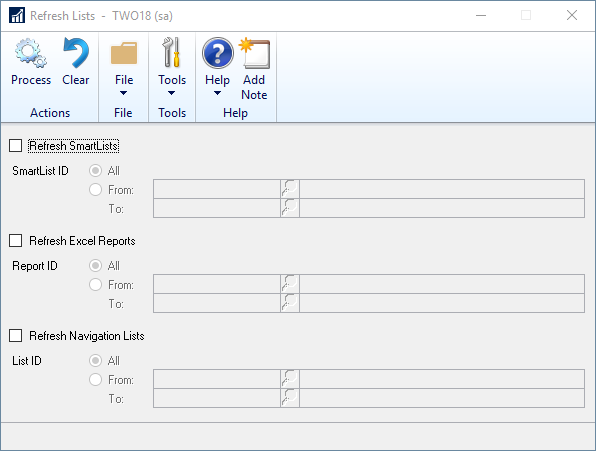
| 2. | Mark the box(es) for the Builder features you want to refresh. |
| 3. | Select either All the lists or a specific range of lists. |
| 4. | Click Process. |
| 5. | The refresh lists will run and the window will close when it is finished. |