SmartList Builder 2016
Table Security
When adding Microsoft Dynamics GP tables to a new setup, you by default have access to add all of the tables available in any of the features/products you have registered and installed in your Microsoft Dynamics GP environment. For example, you will have access to add all payroll tables if you are registered for payroll.
There may be scenarios where you don't want a user to be add some tables to a new setup. To help with this, the Table Security can be used. The Table Security will exclude any marked tables from the list when adding a Microsoft Dynamics GP table. If there are a few users that you want to be able to see the tables you are excluding, you can add them to the BUILDER_ALL_TABLES Role in the Microsoft Dynamics GP Role setup window. You can also use another role if for those that the exclusions don't apply to if you like.
To set Table Security:
| 1. | Open the Table Security by going to Microsoft Dynamics GP - Tools - SmartList Builder - Security - Table Security. |
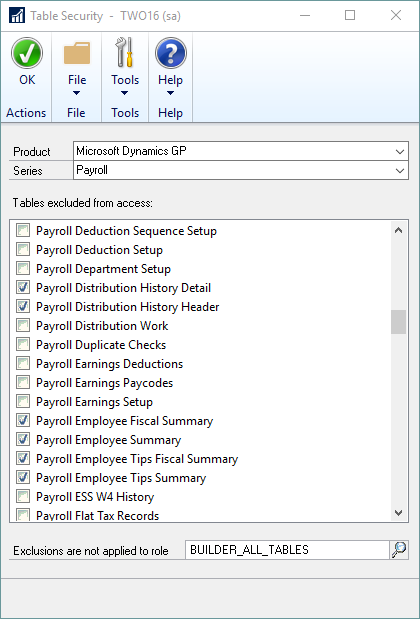
| 2. | Select the Product and Series that you want to restrict the tables in. |
| 3. | Select the individual tables to exclude access to. |
| 4. | Select the Role that the exclusions don't apply to. The BUILDER_ALL_TABLES role is set by default and any users in this role will not have their tables restricted. |
| 5. | Click OK |
To add a user to the BUILDER_ALL_TABLES Role:
| 1. | Open the User Security window by going to Microsoft Dynamics GP - Tools - Setup - System - User Security. |
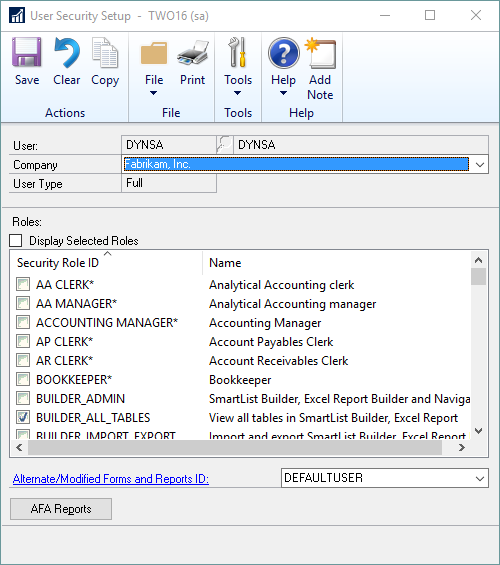
| 2. | Select the user you want to add to the role. |
| 3. | Select the company they should be assigned to the Role in. |
| 4. | Mark the BUILDER_ALL_TABLES Role ID. |
| 5. | Click Save. |