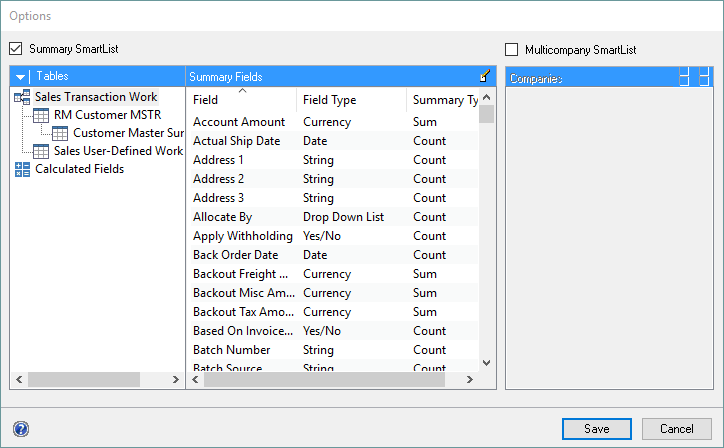You can use Summary option to create a SmartList that is a summary of data contained within a Microsoft Dynamics GP table or group of linked tables.
You can use the Options window to create Summary SmartLists.
To create a Summary SmartList:
| 2. | Mark the Summary SmartList checkbox. The list of summary fields will now become available. |
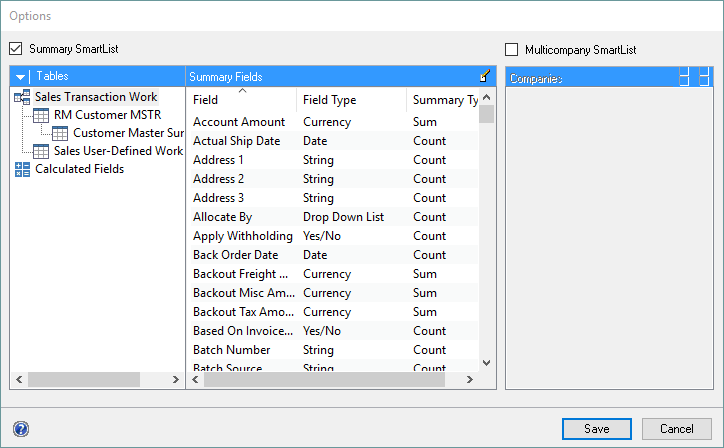
| 3. | Select the Summary Types for each field. There are six summary types that can be selected: |
| • | Group By - this summary type can be selected to group the summary data. If you do not select at least one Group By summary field, there will only be one record displayed in the SmartList. |
| • | Count - a count of the number of items in the group will be displayed in the SmartList Minimum - the minimum value of the group will be displayed. |
| • | Minimum – the minimum value of the group will be displayed. |
| • | Maximum - the maximum value of the group will be displayed. |
| • | Sum - the sum of all items in the group will be displayed. This summary type is only available for currency and integer fields. |
| • | Average - the average of all items in the group will be displayed. This summary type is only available for currency and integer fields. |