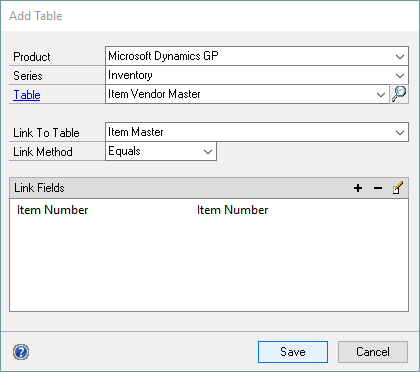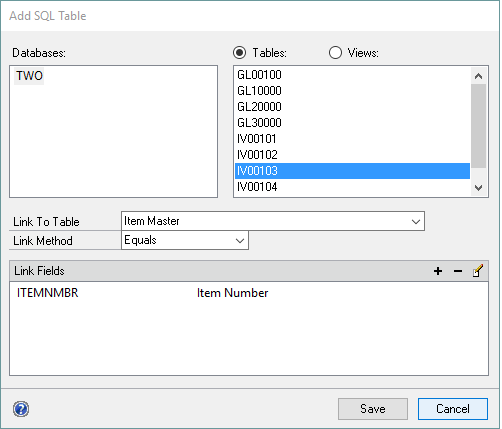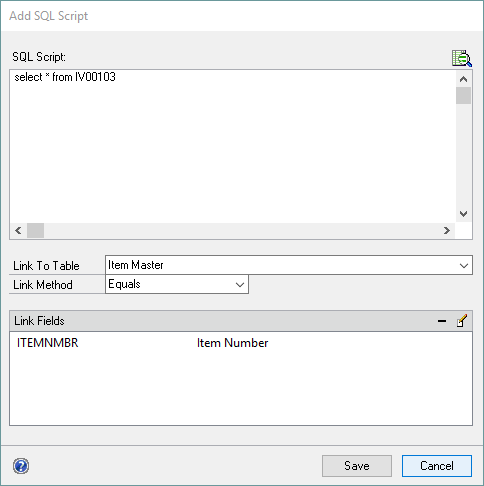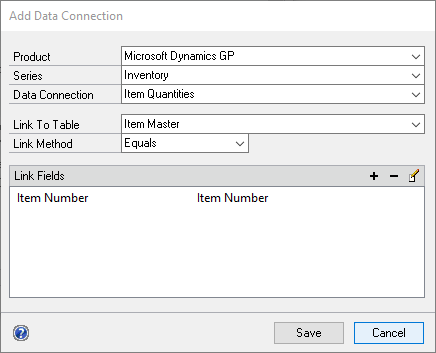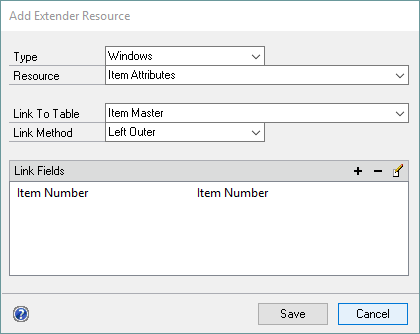You can add more than one table to an Excel Report by selecting an additional table and linking it to another table in the Excel Report.
To add an additional Microsoft Dynamics GP table:
| 1. | Select Microsoft Dynamics GP Table from the Add button above the Tables list to open the Add Table window. |
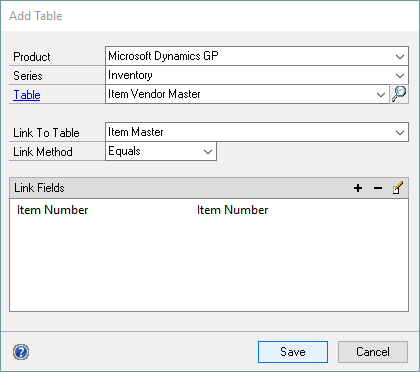
| 2. | Select the Product, Series and Table. |
| 3. | Select the table that you want to link to. |
| 4. | Select the link method. Use the Equals method if a record exists in both tables. Use the Left Outer method if a record may not exist in the new table. |
| 5. | Select fields to link the tables with. |
| 6. | Click Save. It will take a few seconds while the fields for the table are initialized with default settings. |
To add an additional SQL Server table:
| 1. | Select SQL Server Table from the Add button above the Tables list to open the Add SQL Table window. |
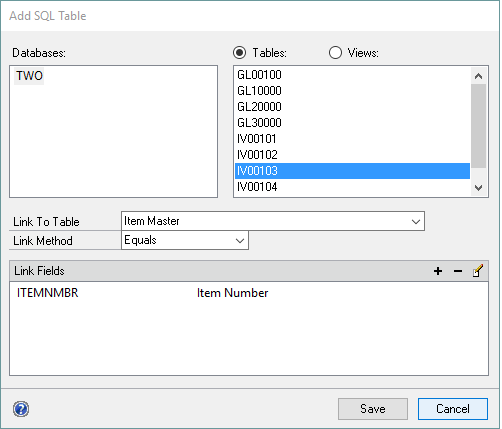
| 2. | Select the Database and Table. Select the Views option to display views contained in the selected Database. |
| 3. | Select the table that you want to link to. |
| 4. | Select the link method. Use the Equals method if a record exists in both tables. Use the Left Outer method if a record may not exist in the new table. |
| 5. | Select fields to link the tables with. |
| 6. | Click Save. It will take a few seconds while the fields for the table are initialized with default settings. |
To add an additional SQL Script table:
| 1. | Select SQL Script from the Add button above the Tables list to open the Add SQL Table window. |
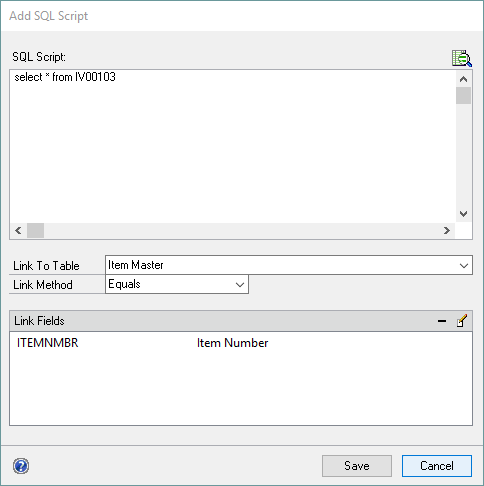
| 2. | Enter the SQL select statement for the table. |
| 3. | Select the table that you want to link to. |
| 4. | Select the link method. Use the Equals method if a record exists in both tables. Use the Left Outer method if a record may not exist in the new table. |
| 5. | Select fields to link the tables with. |
| 6. | Click Save. It will take a few seconds while the fields for the table are initialized with default settings. |
To add an additional data connection:
| 1. | Select Data Connection from the Add button above the Tables list to open the Add Data Connection window. |
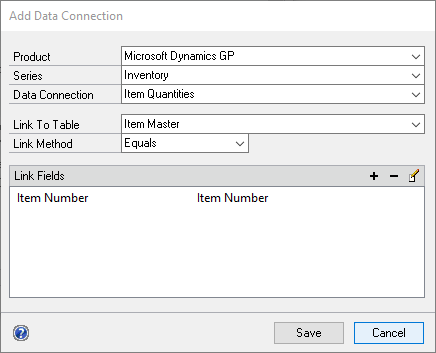
| 2. | Select the Product, Series and Data Connection. |
| 3. | Select the table that you want to link to. |
| 4. | Select the link method. Use the Equals method if a record exists in both tables. Use the Left Outer method if a record may not exist in the new table. |
| 5. | Select fields to link the tables with. |
| 6. | Click Save. It will take a few seconds while the fields for the table are initialized with default settings. |
To add an additional Extender resource:
| 1. | Select Extender Resource from the Add button above the Tables list to open the Add Extender Resource window. |
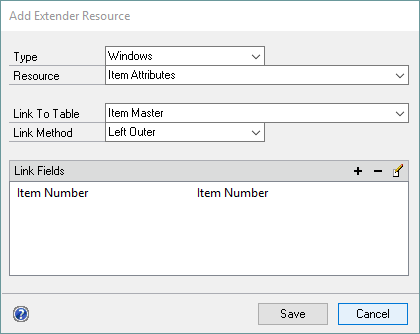
| 2. | Select the Resource Type and the Resource. |
| 3. | Select the table that you want to link to. |
| 4. | Select the link method. Use the Equals method if a record exists in both tables. Use the Left Outer method if a record may not exist in the new table. |
| 5. | Select fields to link the tables with. |
| 6. | Click Save. It will take a few seconds while the fields for the Extender resource are initialized with default settings. |

|
You can add a maximum of 30 additional tables.
|