SmartList Builder 2016
String Field Options
By default, all string fields in an Excel Report have no formatting. You can select the format of the string to control how it will be displayed in Excel.
To set string field options:
| 1. | Select a string field from the Fields scrolling window. |
| 2. | Click the expansion button above the Fields scrolling window. |
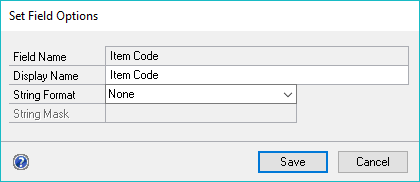
| 3. | Select the string format. This format defines how the string will be displayed in Excel. |
| 4. | If the string format selected was Other Mask, enter the string mask. A string mask is used to add static characters to a string, such as parentheses, spaces or dashes. A capital X is used as a placeholder to represent alphanumeric characters that will appear in the string. All other characters will be used to change the way the string is displayed after it has been entered. |
| 5. | Click Save. |
To set string field options for multiple fields:
| 1. | Select Options >> Edit Field Settings >> String Fields. |
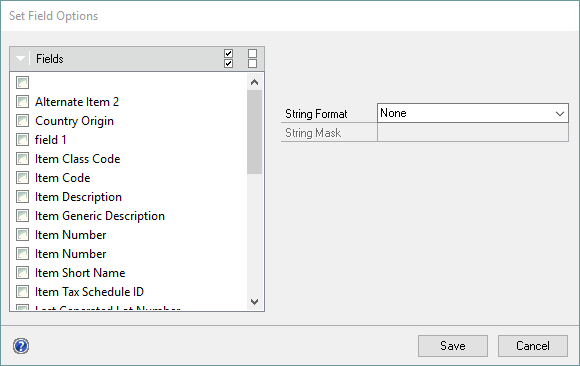
| 2. | Mark the fields that you want to set field options for. |
| 3. | Select the string format. This format defines how the string will be displayed in Excel. |
| 4. | If the string format selected was Other Mask, enter the string mask. A string mask is used to add static characters to a string, such as parentheses, spaces or dashes. A capital X is used as a placeholder to represent alphanumeric characters that will appear in the string. All other characters will be used to change the way the string is displayed after it has been entered. |
| 5. | Click Save. |