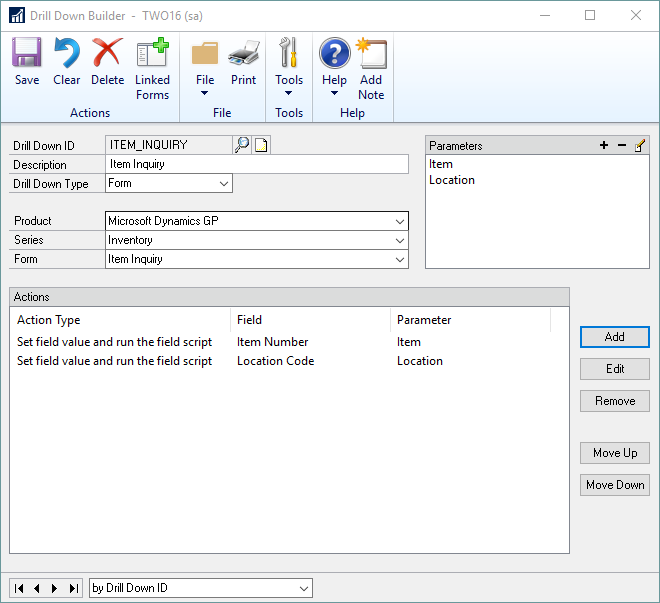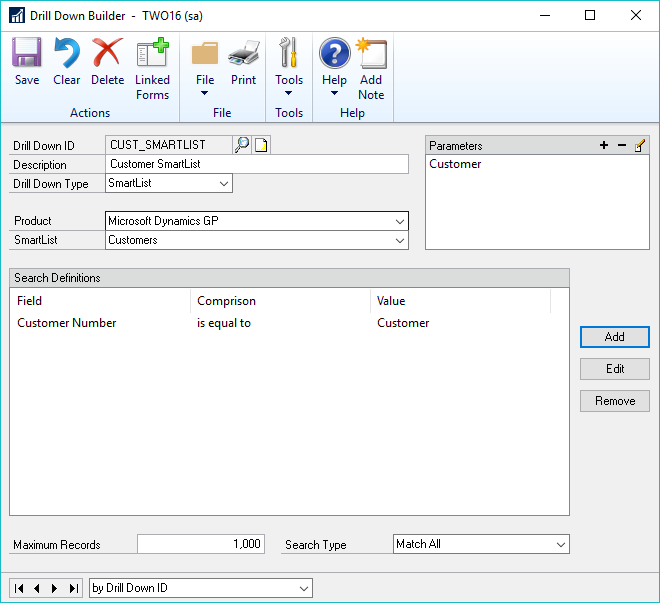There are three types of drill down; Dynamics GP Form, SmartList and Extender. A Dynamics GP Form drill down opens a Microsoft Dynamics GP form and sets values on the form. A SmartList drill down opens a SmartList and sets search parameters. An Extender drill down opens an Extender Form or Detail Form and sets the values of the ID fields.
To add a Dynamics GP Drill Down:
| 1. | Open the Drill Down Builder window (Microsoft Dynamics GP >> Tools >> SmartList Builder >> Drill Down Builder). |
| 2. | Enter the Drill Down ID. |
| 3. | Enter the Description of the Drill Down. Spaces and invalid characters will be removed. |
| 4. | Select the Drill Down Type as Form. |
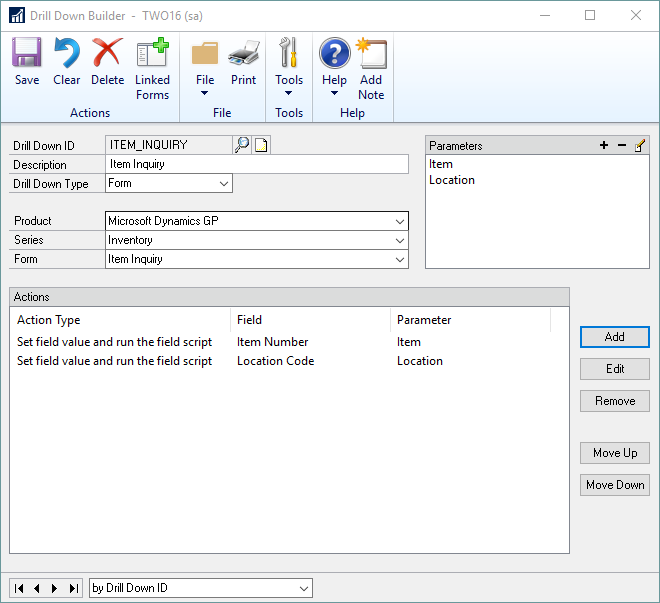
| 5. | Select the Product, the Series and the Form that the Drill Down will open. |
| 6. | Add Parameters for the Drill Down. |
| 7. | Add Actions to the Drill Down. |
To add a SmartList Drill Down:
| 1. | Open the Drill Down Builder window (Microsoft Dynamics GP >> Tools >> SmartList Builder >> Drill Down Builder). |
| 2. | Enter the Drill Down ID. |
| 3. | Enter the Description of the Drill Down. Spaces and invalid characters will be removed. |
| 4. | Select SmartList as the Drill Down Type. |
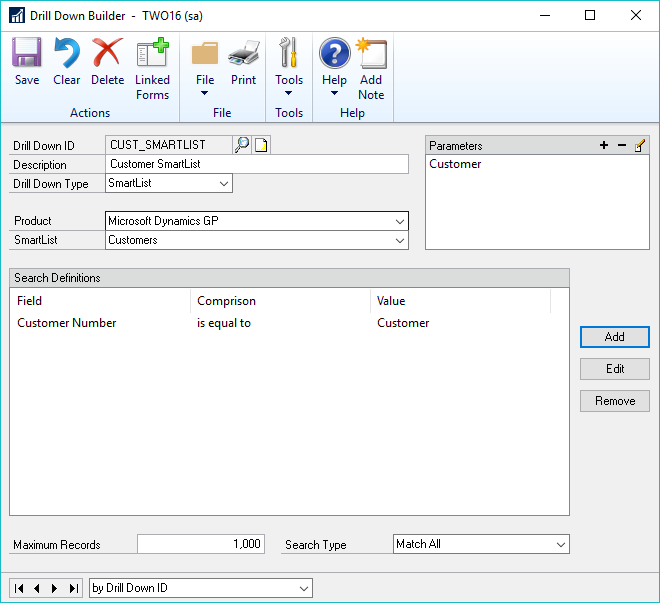
| 5. | Select the Product and SmartList that the Drill Down will open. |
| 6. | Add Parameters for the Drill Down. |
| 7. | Add Search Parameters to the Drill Down. |
To add an Extender Drill Down:
| 1. | Open the Drill Down Builder window (Microsoft Dynamics GP >> Tools >> SmartList Builder >> Drill Down Builder). |
| 2. | Enter the Drill Down ID. |
| 3. | Enter the Description of the Drill Down. Spaces and invalid characters will be removed. |
| 4. | Select Extender as the Drill Down Type. |
| 5. | Select the Extender Type and Extender Resource that the Drill Down will open. |
| 6. | Add Parameters for the Drill Down. |
| 7. | Add Actions to the Drill Down. |