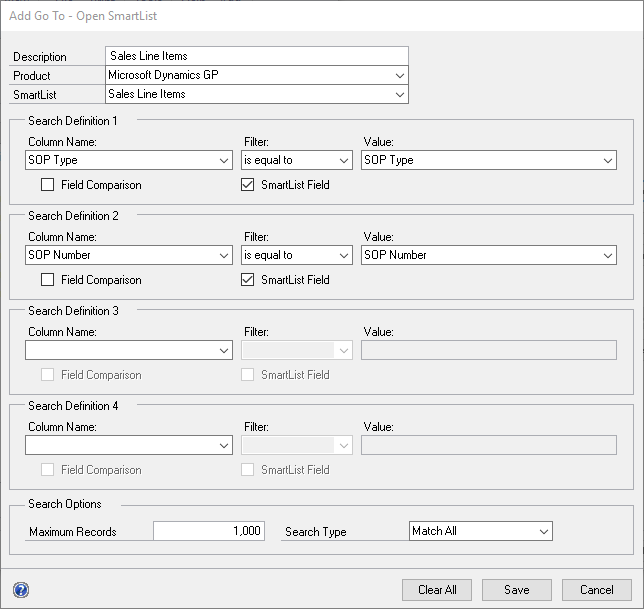This Go To type opens another SmartList. You can pass parameters from the original SmartList to the new SmartList as well as passing fixed parameters.
To add an Open SmartList Go To:
| 2. | Click Add and select Open SmartList to open the Add Go To - Open SmartList window. |
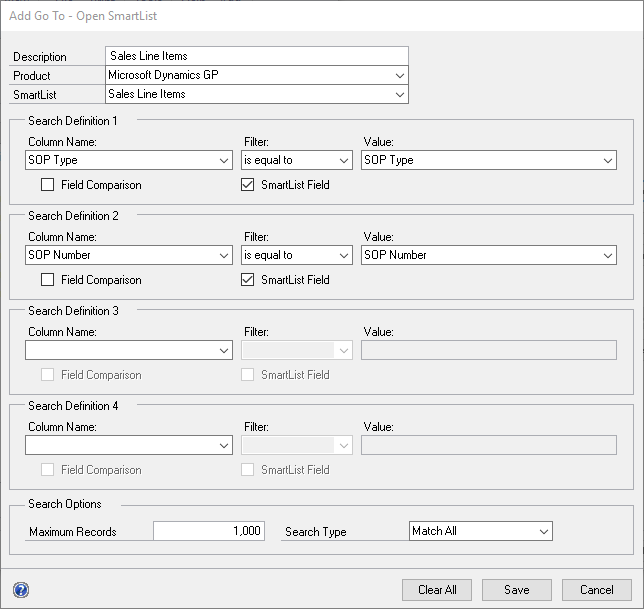
| 3. | Enter the description of the Go To. |
| 4. | Select the product of the SmartList that you want to open. If the SmartList that you want to open is a SmartList that you have previously created using SmartList Builder, the product will be SmartList Builder. |
| 5. | Select the SmartList that you want to open. |
| 6. | Select up to 4 search criteria. |
| a. | In the first drop down list, select a field for the criteria. Select a restriction type and enter a comparison value in the last field. |
| b. | To compare one field to another, mark the Field Comparison checkbox and select the comparison field. |
| c. | To pass a field from the original SmartList to the new SmartList, mark the SmartList Field checkbox and select the original SmartList field. |
| 7. | Enter the maximum number of records you want to return. |
| 8. | Select the Search Type. If you want each element of the definition to match before displaying a record, select Match All. If you want to see a record displayed as long as it matches at least one of your search criteria, select Match 1 or More. |
| 9. | Click Save to save the Go To. |