SmartList Builder 2018
SmartList Custom Series
SmartList Builder will allow you to create Custom Series to put your SmartList Builder setups in. These new series will show up at the same level other series such as Financial, Sales, Purchasing, etc.
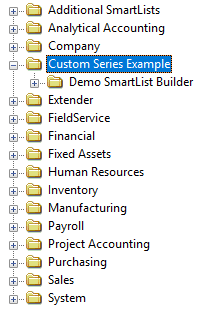
To create a SmartList Custom Series:
| 1. | Open the SmartList Custom Series window (Microsoft Dynamics GP >> Tools >> SmartList Builder >> SmartList Custom Series). |
| 2. | Enter the Series Name that you want to create. |
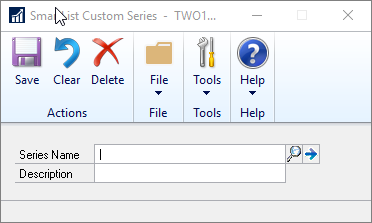
| 3. | Enter a Description for the Custom Series. |
| 4. | Click Save to create the Custom Series. |
To assign a SmartList Custom Series to a SmartList Builder setup:
| 1. | Open the SmartList Builder setup you want to assign to the Custom Series. |
| 2. | Select the Product Name of SmartList Builder. |

| 3. | Select the Custom Series that you want to assign. |
| 4. | Save the SmartList Builder setup. |
|
Any Custom Series that is created and setup on a SmartList Builder setup will be available to use in SmartList as well as SmartView Internal and SmartView External. SmartView will need to be using at least SmartView Internal release 18.0.8 and/or SmartView External release 2.0.55 for the Custom Series folders to appear correctly. |
