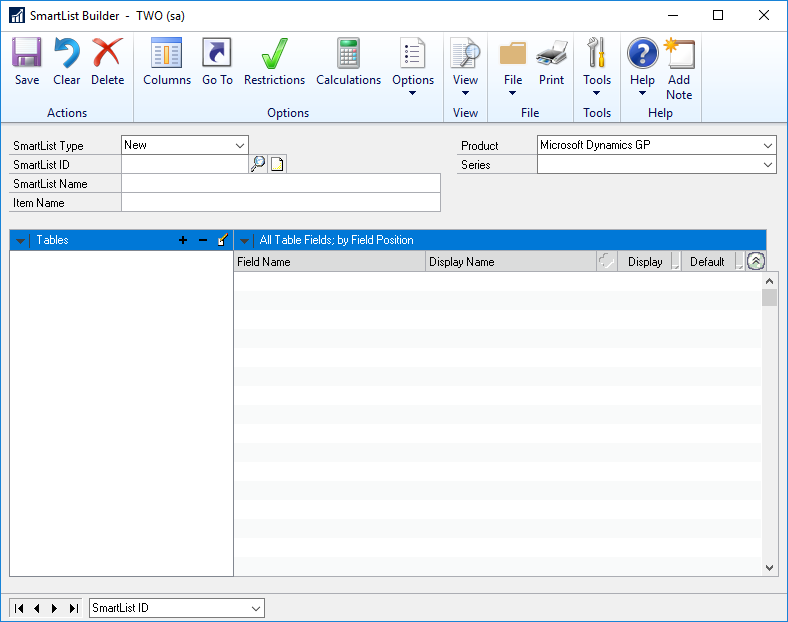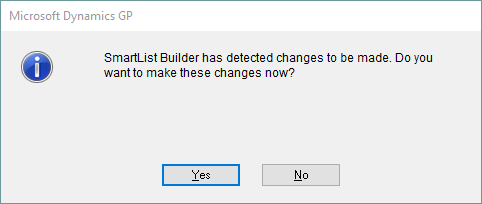You can use the SmartList Builder window to create new SmartLists.
To add a new SmartList:
| 1. | Open the SmartList Builder window (Microsoft Dynamics GP - Tools - SmartList Builder - SmartList Builder). |
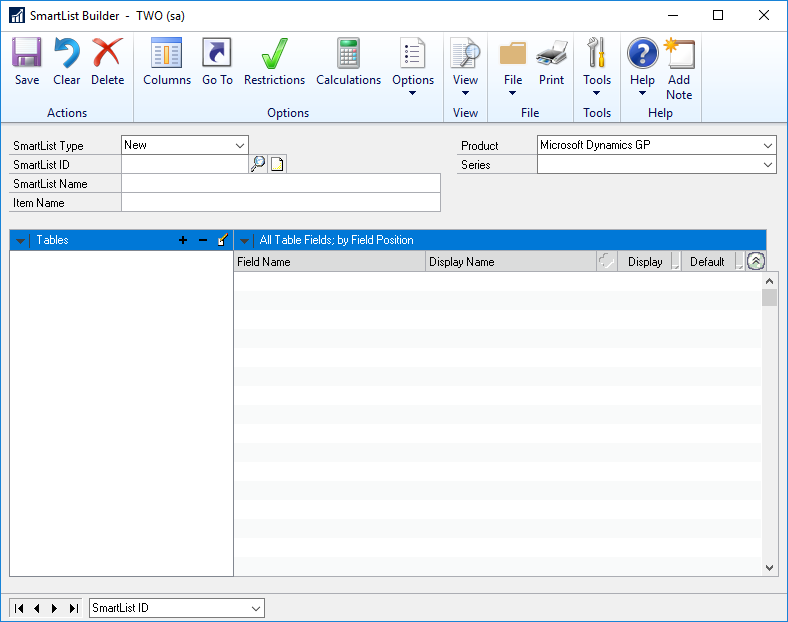
| 2. | Select New as the SmartList Type. |
| 3. | Enter the SmartList ID. |
| 4. | Enter the name of the SmartList. This is the name that will be displayed in the left hand pane of the SmartLists window and at the top of the SmartList data area when the SmartList has been selected. |
| 5. | Enter the Item Name. This is the description that will be displayed in the count area of the SmartList window. |
| 6. | Select the Product that the SmartList will be grouped under. If Microsoft Dynamics GP is selected as the product, select the Series that the SmartList will be grouped under. |
| 7. | Select tables and fields for the SmartList. |
| 9. | If the SmartList window is already open, the SmartList will be automatically added. |
| 10. | If SmartList isn’t already open, open the SmartList Window (Microsoft Dynamics GP – SmartList). When it is opened, you will be prompted to update SmartList, select Yes to create the new SmartList. |
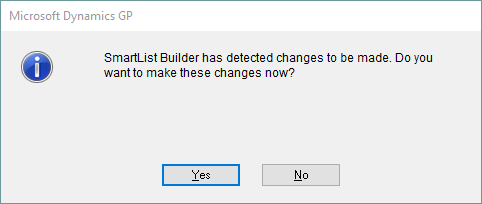

|
Users will not be able to see the new SmartList object in SmartList until security has been granted to the new SmartList object.
|