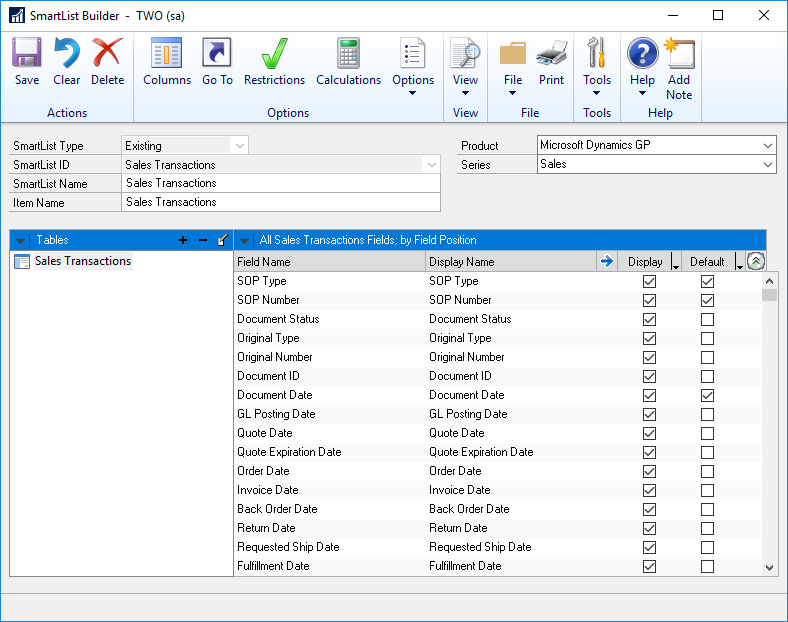You can use the SmartList Builder window to modify an existing SmartList. You can modify any SmartList created through SmartList Builder as well as any of the default SmartLists from Dynamics GP, Field Service, Project Accounting, Fixed Assets, Manufacturing, Human Resources, Canadian Payroll and Analytical Accounting.
If you have any Extender windows attached to the default SmartLists, these will be automatically added as separate tables.
If you have Analytical Accounting installed, Analytical Accounting nodes will be added as separate tables to the Account, Customer, Vendor, Item, Employee and Fixed Asset SmartLists.
To modify a Dynamics GP SmartList:
| 1. | Open the SmartList Builder window (Microsoft Dynamics GP >> Tools >> SmartList Builder >> SmartList Builder). |
| 2. | Select Existing as the SmartList Type. |
| 3. | Select the SmartList that you want to modify. |
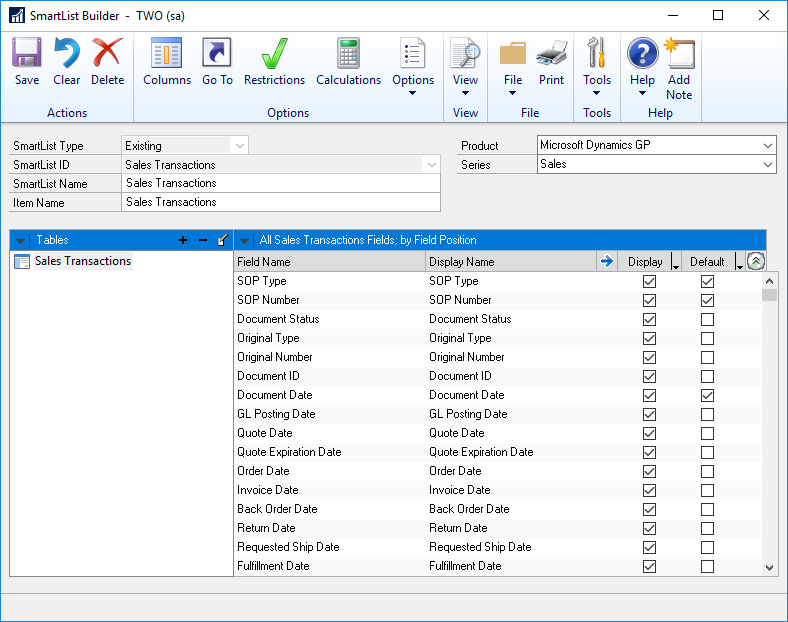
| 4. | Enter the new information for the SmartList. |
| 6. | Open the SmartLists window. If the SmartList window is already open, the SmartList will be automatically replaced. |
| 7. | Click Yes to update the SmartList. |
To modify a SmartList Builder SmartList:
| 1. | Open the SmartList Builder window (Microsoft Dynamics GP >> Tools >> SmartList Builder >> SmartList Builder). |
| 2. | Select New as the SmartList Type. |
| 3. | Enter the SmartList ID of the SmartList that you want to modify. |
| 4. | Enter the new information for the SmartList. |
| 6. | Open the SmartLists window. If the SmartList window is already open, the SmartList will be automatically refreshed. |
| 7. | Click Yes to update the SmartList. |