SmartList Builder 2018
Default Column Order
When a field is added to the default SmartList, the columns will be displayed in the order that they were added. The default column order can be changed on the Columns window.
To set the default column order:
| 1. | Click Columns to open the Default Column Ordering window. |
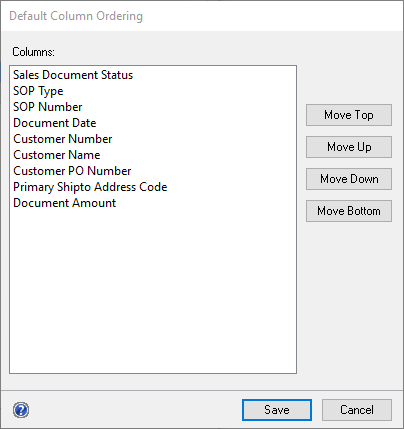
| 2. | Select a field and click Move Top to move the field to the first column. Click Move Up to move the selected field up by one column. Click Move Down to move the selected field down by one column. Select Move Bottom to move the selected field to the last column. |
| 3. | Click Save. |