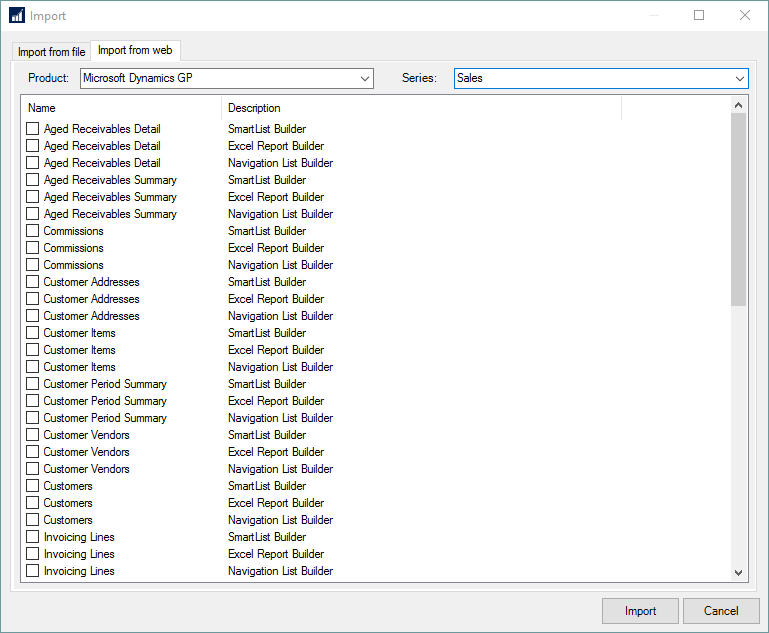You can use the Import window to import all SmartList Builder objects from an XML file or from the Templates available on the eOne Solutions website.
To import from file:
| 1. | Select Microsoft Dynamics GP >> Tools >> SmartList Builder >> Import to open the Import window. |

| 2. | Select the Import from files tab. |
| 3. | Click Add to add a file to the list to import and select the xml file to be imported. |
| 4. | If other files to import are needed, repeat step 2 for each file. If the files are in one folder location, you can select multiple xml files at once as well. |
To import templates from the eOne Solutions website:
| 1. | Select Microsoft Dynamics GP >> Tools >> SmartList Builder >> Import to open the Import window. |
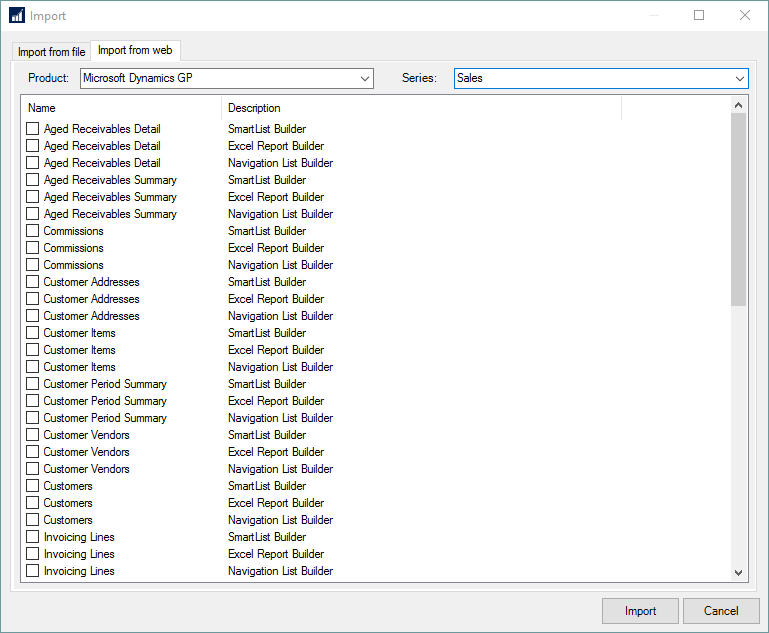
| 2. | Select the Import from web tab. |
| 3. | Select the Product, Series, and Type for the Template you want to import. |
| 4. | From the list of available imports, select the template(s) you want to import. |