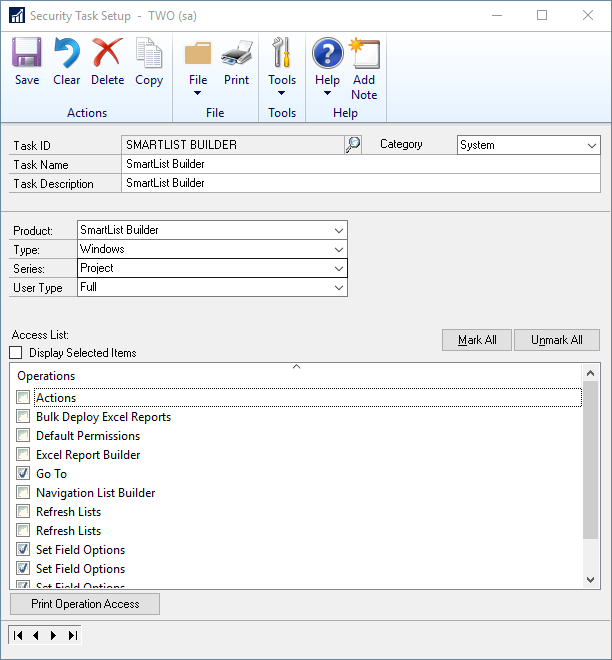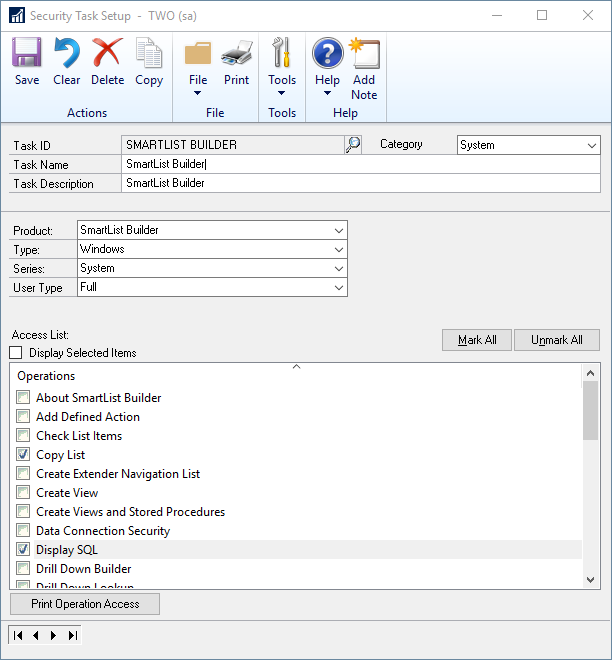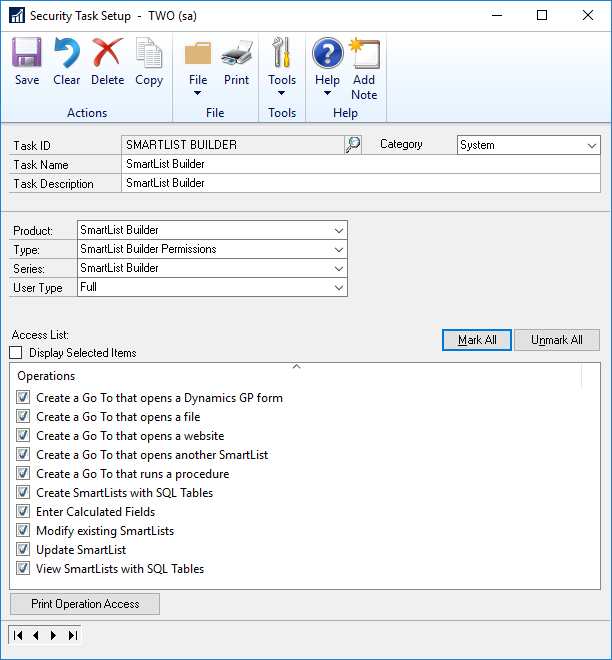All SmartList Builder windows are denied access by default. To use SmartList Builder, the user must be in a POWERUSER role, or be granted access to the following windows in a Microsoft Dynamics GP Security Task:
| • | Product: SmartList Builder |
| o | Set Field Options (3 windows) |
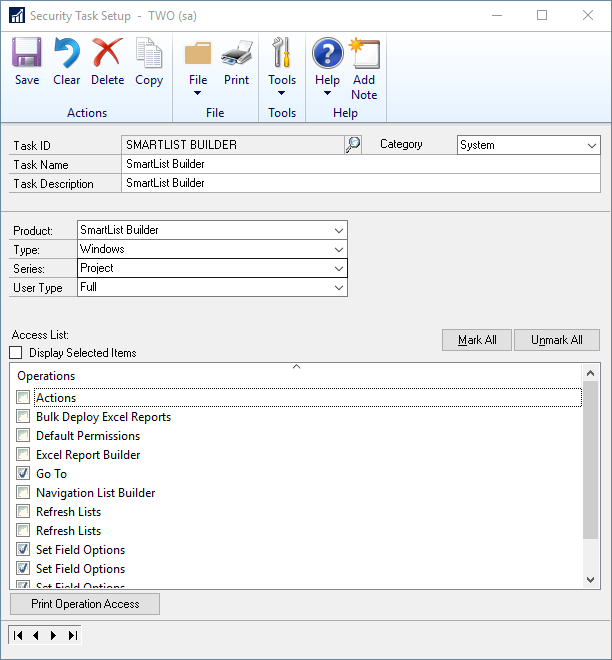
| o | SmartList Builder Progress |
| o | Upgrade Modified SmartLists |
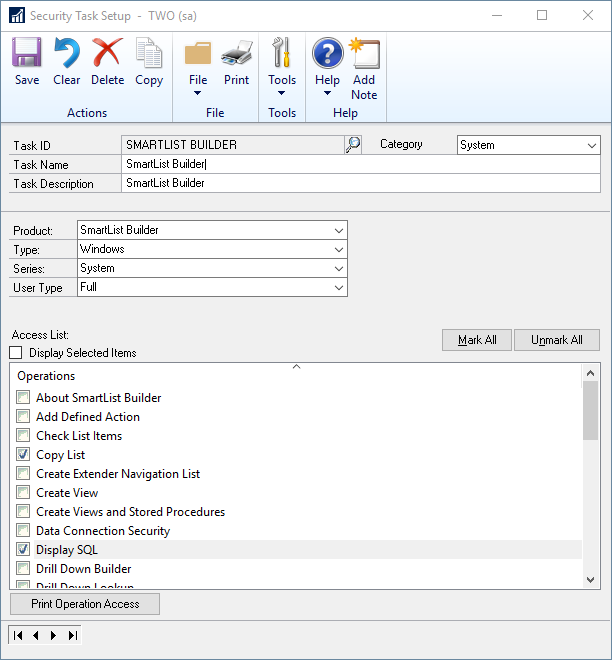
Beyond the Window permissions, there are SmartList Builder Permissions that need to be granted as well. These SmartList Builder Permissions can be granted in the Microsoft Dynamics GP Security Task as well.
| • | Product: SmartList Builder |
| • | Type: SmartList Builder Permissions |
| • | Series: SmartList Builder |
| o | Create a Go To that opens a Dynamics GP form |
| o | Create a Go To that opens a file |
| o | Create a Go To that opens a website |
| o | Create a Go To that opens another SmartList |
| o | Create a Go To that runs a procedure |
| o | Create SmartLists with SQL Tables |
| o | Modify existing SmartLists (only if want user to be able to modify existing SmartLists) |
| o | View SmartLists with SQL Tables |
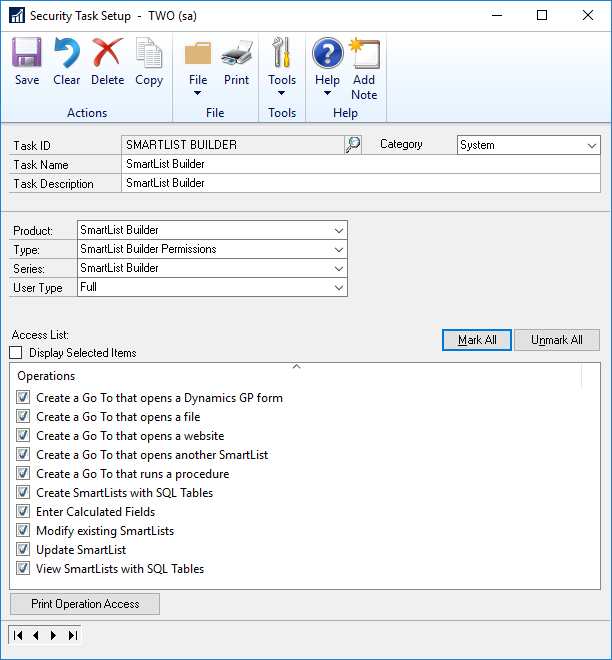
To assign SmartList Builder security:
| 1. | Open the Security Task Setup window (Microsoft Dynamics GP >> Tools >> Setup >> System >> Security Tasks). |
| 2. | Enter a Task ID, Task Name, Task Description and Category. |
| 3. | Select SmartList Builder as the Product and Windows/SmartList Builder Permissions as the Type and Project/System/SmartList Builder as the Series. |
| 4. | Mark the operations that you want to grant access to for the selected security task. |
| 5. | Click Save to save the security task. |
| 6. | Assign the security task to the roles that you want to have access to the operations. |