SmartView
Creating SmartView Favorites
You can use the Add Favorite window to add and update SmartView favorites.
To create a new SmartList favorite:
| 1. | Click the Add button in the Favorites section of the Home Ribbon or right-click a SmartList and select ‘Add Favorite’. |
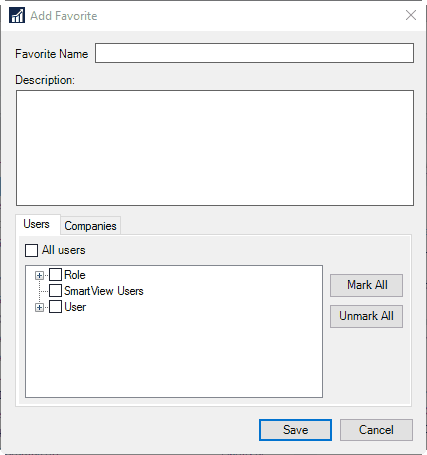
| 2. | Enter the Favorite Name. You can also add some notes text in the Description box. |
| 3. | Select the users and roles that will have access to the Favorite. By default the current user will be automatically marked. |
| 4. | If you want the favorite to be available to all users and new users that have not yet been created, mark the All users checkbox. |
| 5. | If you want the favorite to be available in all companies and new companies that have not yet been created, mark the All companies checkbox. |
| 6. | Select the companies that will have the Favorite. By default, the current company will be automatically marked. |
| 7. | Click Save. |
To update an existing favorite:
| 1. | Select the favorite and click the Edit button in the Favorites section of the Home Ribbon or right-click a favorite and select ‘Edit’. |
| 2. | Enter the new details for the favorite. |
| 3. | Click Save. |
To delete a favorite:
| 1. | Select the favorite and click the Remove button in the Favorites section of the Home Ribbon or right-click a favorite and select ‘Delete’. |