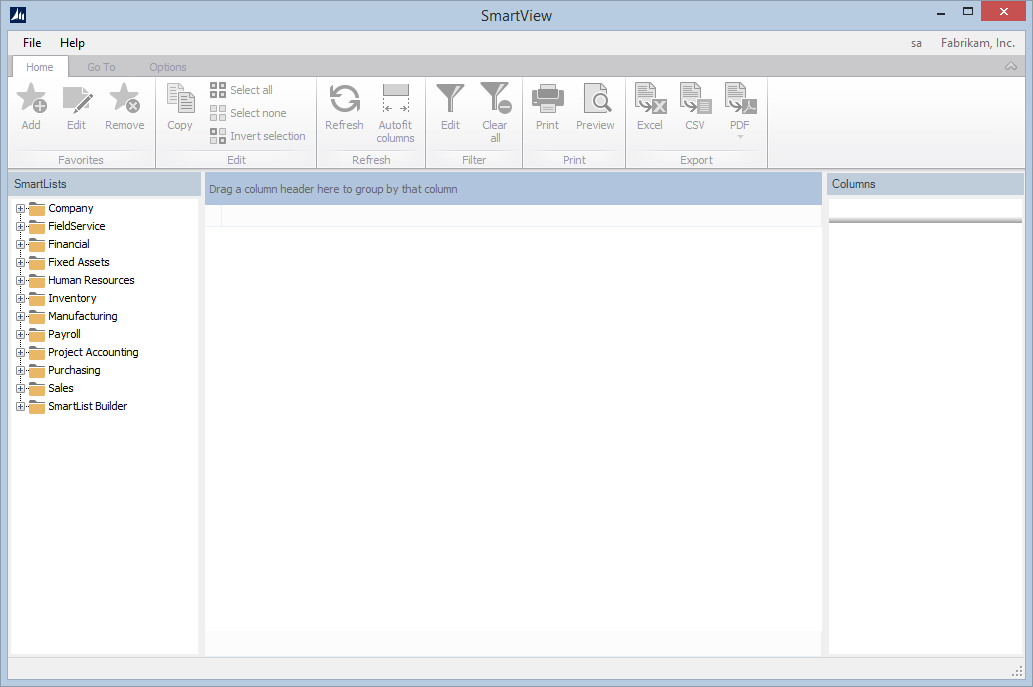The Convert SmartList Favorites window can be used to convert existing favorites from SmartList to SmartView External.
To convert a favorite:
| 1. | Open the Favorite Maintenance window by going to Microsoft Dynamics GP - Tools - SmartView - Favorite Maintenance. |
| 2. | Go to Utilities - Convert Favorites. |
| 3. | By default all SmartList favorites are displayed. Use the filter function to restrict the list of favorites by user, company, SmartList etc |
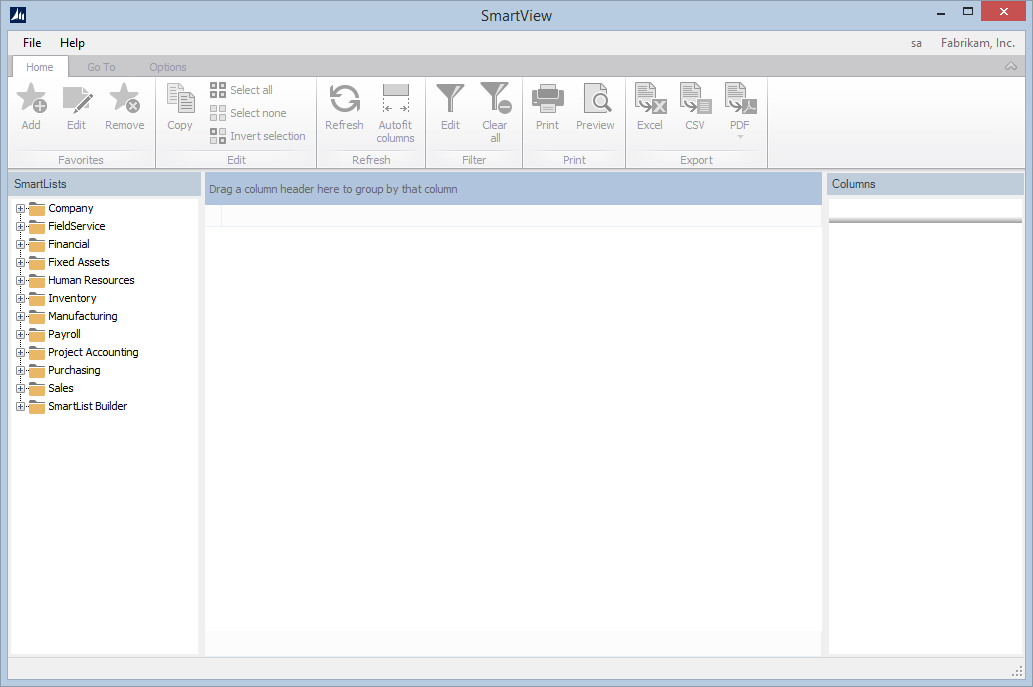
| 4. | Select the favorites you wish to convert to SmartView External by marking the checkboxes next to the Favorites. |

|
| • | It is not recommended to convert all favorites across to SmartView External. Most companies using Microsoft Dynamics GP have a large list of favorites that aren’t ever used. There is no need to clutter up SmartView External with all of these lists. Choose carefully and only convert the favorites you will need. If you don’t convert a favorite the first time, you can always come back and convert it later. |
| • | Often times it is better to build new favorites in SmartView External rather than converting any favorites. There is better functionality available in SmartView External and simply moving the lists across is not taking advantage of the better, more flexible ways of displaying data in SmartView External. |
| • | Not all favorites will convert perfectly. You must review the new list in SmartView External to determine if it has come across correctly to SmartView External. The easiest way is to compare lists and ensure the same number of records is displayed in each. If your list does not convert correctly, simply modify the filters to accurately match the converted favorite in SmartView External. |
|