SmartView
Updating
If you have a previous release of SmartView installed or are updating from SmartView 2018 or 2016, there are additional steps that need to be completed to update the SmartView SQL objects. If you have already completed these steps with the SmartView External install, you do not need to complete them again.
To update the SQL Objects:
| 1. | In Microsoft Dynamics GP, go to Microsoft Dynamics GP – Tools – SmartView – Create Views. |
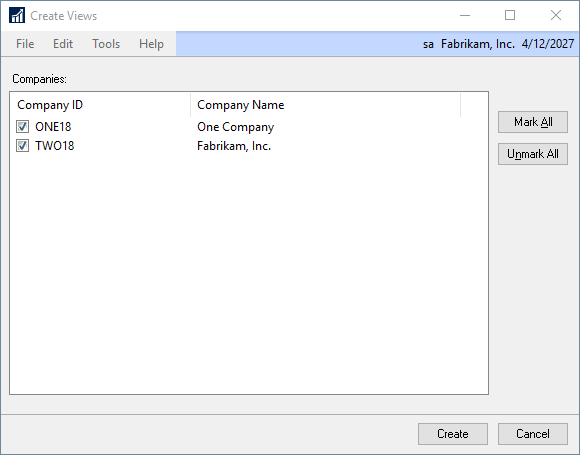
| 2. | Mark all the companies listed if they aren’t already marked. |
| 3. | Click Create. |
|
By running the Create Views process, it will drop and recreate all of the SmartView SQL Views in each company database. If you have modified any of those views, those modifications will be lost. |
To update field cache:
| 1. | Run the Refresh Field Cache process by navigating to Microsoft Dynamics GP – Tools – Field Maintenance in Microsoft Dynamics GP. |
| 2. | Once in the Field Maintenance window, go to Maintenance – Refresh Field Cache. |
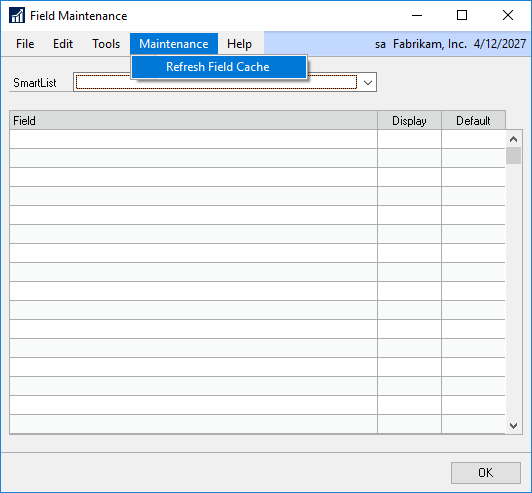
| 3. | There isn’t a window that open for this, but you will see that it processes for a minute or two, and once it is done, you can navigate around the Field Maintenance window again. |
| 4. | Click OK on the Field Maintenance window. |
