SmartView
Advanced Filters
You can use the Filter Editor to visually create advanced filters that contain multiple and/or clauses and advanced comparisons.
If you have a case sensitive database, the values in the filter editor you are searching for must be an exact match of those that are stored in the database. So if the SOP type is stored as ‘Invoice’, search for ‘invoice’ may return no result.
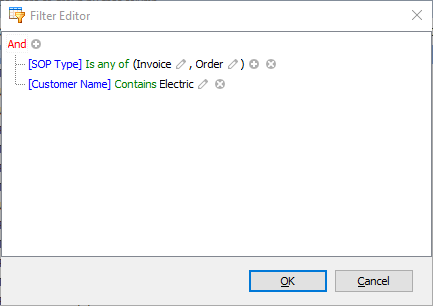
To open the Filter Editor:
| 1. | Select Options - Filter Editor – or – |
| 2. | Right-click on the column header and select ‘Filter Editor’ – or – |
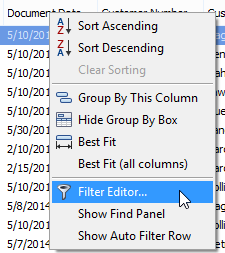
| 3. | Click the Edit filter button in the Filter section on the Home ribbon. |
![]()
To add a filter condition:
| 1. | Click the Add ( |
| 2. | Select a column. |
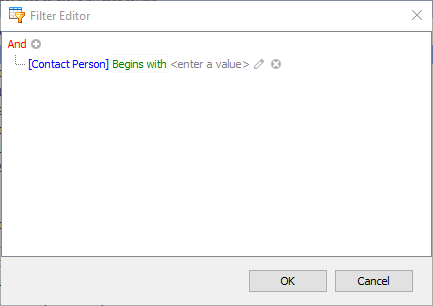
| 3. | Select a comparison operator. The comparison operator list displays only those operators that are supported by the current column's data type. For instance, when selecting a numeric field, the operator list doesn't display the 'Begins with' operator and other operators that are related to strings. |
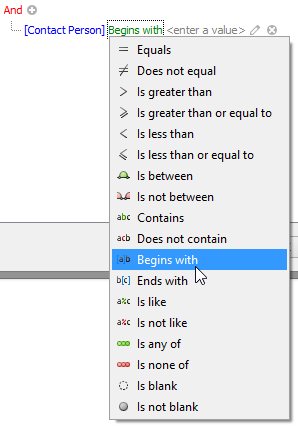
| 4. | Enter a value or click on the comparison button ( |
| 5. | Click OK. |