SmartView
Field Maintenance
The Field Maintenance window will display all fields that are available for display within an existing SmartList. It will also show the fields that are displayed by Default. For custom built SmartLists that were built in SmartList Builder, the display and default fields are managed in SmartList Builder.
The Field Maintenance window will also allow you to rename the fields and change the order of the columns in the list as they are displayed by default.
There are two settings available for each column that is contained within the SmartList selected.
| • | Display: Select this option if you would like this field to be available within this list inside SmartView. The less display fields you select the faster the list will run and return records within SmartView. All fields from your SmartList will be marked to display be default. |
| • | Default: Select the default option if you would like this field to be one of the default columns displayed within this lit in SmartView. |
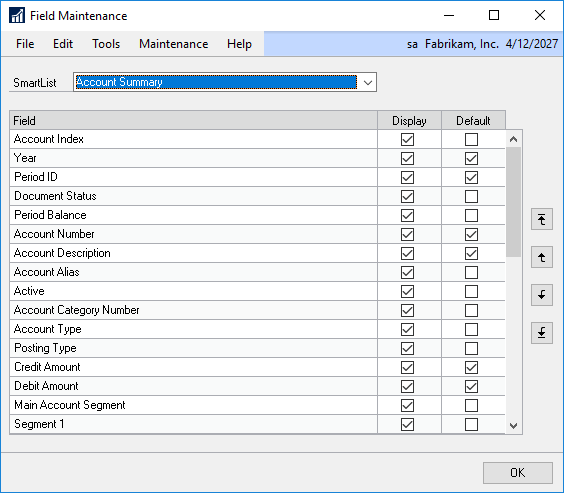
To update the display and default fields:
| 1. | Open the Field Maintenance window (Microsoft Dynamics GP - Tools - SmartView - Field Maintenance) |
| 2. | Select the SmartList that the columns are to be changed in. |
| 3. | Mark or unmark the Display and Default columns as desired. |
| 4. | Click OK. |
|
If a field has been added to the list, use Refresh Field Cache to update the table of available fields. |
To rename a field:
| 1. | Open the Field Maintenance window (Microsoft Dynamics GP - Tools - SmartView - Field Maintenance) |
| 2. | Select the SmartList that the columns are to be changed in. |
| 3. | Select the field name to be changed and type the new name. |
| 4. | Click OK. |
To change the order of the fields:
| 1. | Open the Field Maintenance window (Microsoft Dynamics GP - Tools - SmartView - Field Maintenance) |
| 2. | Select the SmartList that the columns are to be changed in. |
| 3. | Highlight the field to move and use the arrow buttons on the right side of the window to move them up and down one or to the top or bottom. |
| 4. | Click OK. |
