SmartView
SmartView Setup
The SmartView users password is set by default in the installation, but if you need to change it for any reason that can be done in the SmartView Setup window. You can also enter in a custom connection string if need to do something like set a specific port for your SQL Server. SmartView by default will use SQL’s default port.
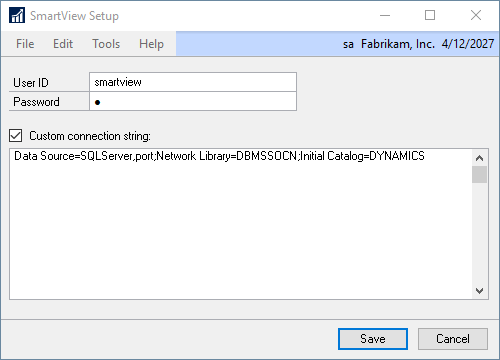
To reset the SmartView SQL logins password:
|
Please note that not all GP users can change the password for another user. The user you are logged into Microsoft Dynamics GP as needs to be a sysadmin in SQL or have the 'Alter any Login' permission. By default, only the 'sa' user has permissions to change the 'smartview' users password. |
| 1. | Open the SmartView Setup window (Microsoft Dynamics GP - Tools - SmartView - SmartView Setup) |
| 2. | Change the password for the SmartView user ID. |
| 3. | Click Save. |
To enter a custom connection string:
| 1. | Open the SmartView Setup window (Microsoft Dynamics GP - Tools - SmartView - SmartView Setup) |
| 2. | Mark the Custom connection string checkbox. |
| 3. | Enter in the connection string. It may look something like the following. |
Data Source=SQLServer,port;Network Library=DBMSSOCN;Initial Catalog=DYNAMICS;
| 4. | Click Save. |
