SmartView 2016
Auto Column Filters
Auto Filters are the free text version of the drop down filters described in the previous section.
To activate the Auto Filter Row right click on any column heading and select Show Auto Filter Row. This will add a blank row as the first row in your SmartList.
Note – this type of filter works best in text based searches.

To apply an Auto Filter:
| 1. | Select Show Auto Filter Row as described above |

| 2. | Enter some text into the column that you wish to search and hit the tab key. |
| 3. | This is a ‘starts with’ Search type – so records will be filtered for records that begin with the string entered. |
To remove an Auto Filter:
| 1. | To clear the filter right-click the column header and select ‘Clear Filter’. |
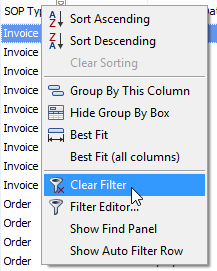
| 2. | To clear all filters for the view, do one of the following: |
| a. | Click the Close Filter button at the bottom of the window. |
![]()
| b. | Click the Clear all button from the Filter section of the Home ribbon. |
![]()