SmartView 2016
Groups
A group allows you categorize data by specifying the column(s) that you want to see the data grouped by. You will then see all the data that corresponds to the value in the column(s) you selected for the group under that group. There will be a total for each group as well.
To group a view on a column:
| 1. | Dragging and dropping a column to the grouping area. – or – |
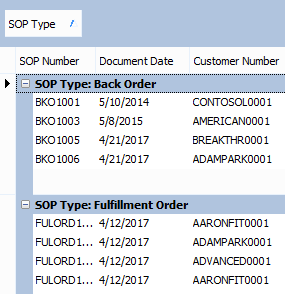
| 2. | Right-click a column header and select ‘Group By This Column’ from the context menu. |
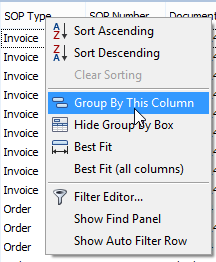
| 3. | You can add more columns to the grouping area to create subgroups. |
To remove a grouping:
| 1. | Drag and drop the group back to the column header. – or – |
| 2. | Right-click on the group and select ‘UnGroup’. |
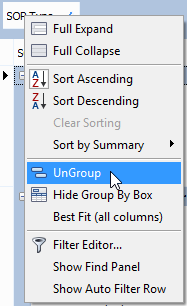
To remove all groups:
| 1. | Select Options - Clear groups. |
| 2. | Right-click the group area and select ‘Clear Grouping’ from the context menu. |
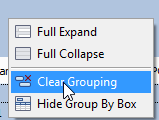
| 3. | Click Clear in the Groups section on the Home Ribbon. |
