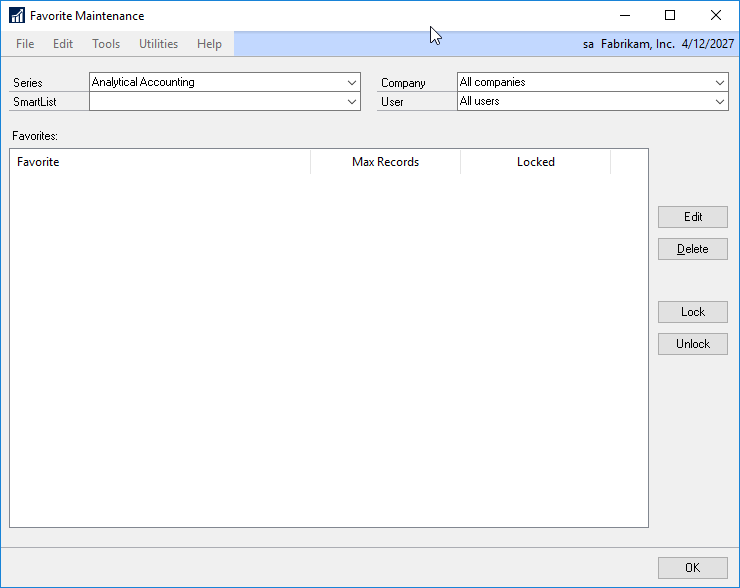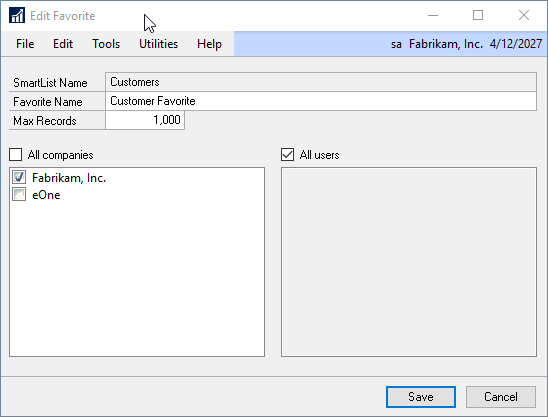The Favorite Maintenance window can be used to edit existing SmartView Favorites. You can also lock and unlock favorites which dictates whether they can be edited through SmartView. The Favorite Maintenance window is also where you would delete a favorite.
The Favorites can be displayed by Series, SmartList, Company and User.
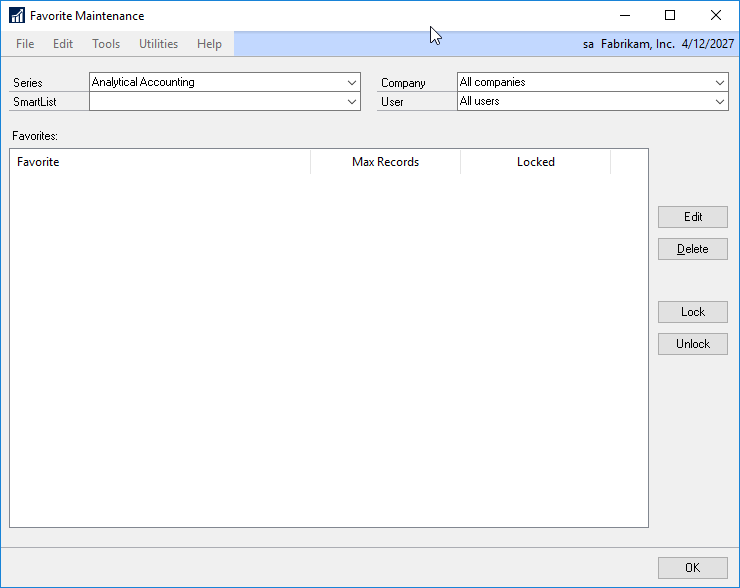
To edit a favorite:
| 1. | Open the Favorite Maintenance window by going to Microsoft Dynamics GP - Tools - SmartView - Favorite Maintenance. |
| 2. | Select the Series, SmartList, Company, and/or User to view the favorites you want to edit. |
| 3. | Highlight the favorite to edit and click Edit. |
| 4. | In the Edit Favorite window, you can edit the Favorite name, change the maximum number of records returned, and copy to favorite to other users and GP companies. |
| 5. | Click Save to change the edits. |
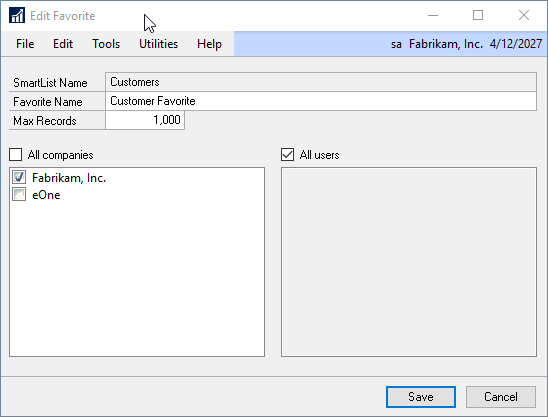
To delete a favorite:
| 1. | Open the Favorite Maintenance window by going to Microsoft Dynamics GP - Tools - SmartView - Favorite Maintenance. |
| 2. | Select the Series, SmartList, Company, and/or User to view the favorites you want to delete. |
| 3. | Highlight the favorite to delete and click Delete. |
To lock a favorite:
| 1. | Open the Favorite Maintenance window by going to Microsoft Dynamics GP - Tools - SmartView - Favorite Maintenance. |
| 2. | Select the Series, SmartList, Company, and/or User to view the favorites you want to lock. |
| 3. | Highlight the favorite to lock and click Lock. |
To unlock a favorite:
| 1. | Open the Favorite Maintenance window by going to Microsoft Dynamics GP - Tools - SmartView - Favorite Maintenance. |
| 2. | Select the Series, SmartList, Company, and/or User to view the favorites you want to unlock. |
| 3. | Highlight the favorite to unlock and click Unlock. |