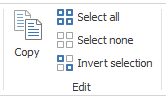Records selected in the SmartView External window can be copied to the clipboard and pasted into other applications. The records are copied to the clipboard as tab delimited text including the column headers. When this is copied into an Excel file, the records are automatically formatted into columns.
To copy records to the clipboard:
| 1. | Select the records to copy using one of the following methods: |
| a. | Use the Select all, Select none, Invert selection buttons on the Home ribbon. |
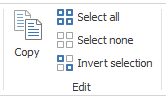
| b. | Select the individual records to copy by holding down the CTRL key and selecting each record. |
| c. | Select a range of records by clicking on the first record in the range, holding down the Shift key and selecting the last record in the range. |
| 2. | Copy the selected records using one of the following methods: |
| • | Click the Copy button in the Edit section of the Home ribbon. |
| • | Press CTRL + C key combination. |
| 3. | The records can now be pasted in the destination location. |