SmartView 2018
Fields
When a SmartList is selected, the default set of fields is automatically displayed in their default order. The selected fields and the order can be changed.
To Add Fields:
| 1. | To add a field, drag the field from the Fields list on the right side of the SmartView window onto the data display grid where you want it to appear. |
| a. | If the Fields list isn’t displayed, mark the Fields checkbox |
To Remove Fields:
| 1. | To remove a field, drag the field header from the header row down to the display grid portion of SmartView until an X appears and then release and it will be removed. |
To Reorder Fields:
| 1. | To reorder the fields, click on a field header and drag and drop it to the new position. |
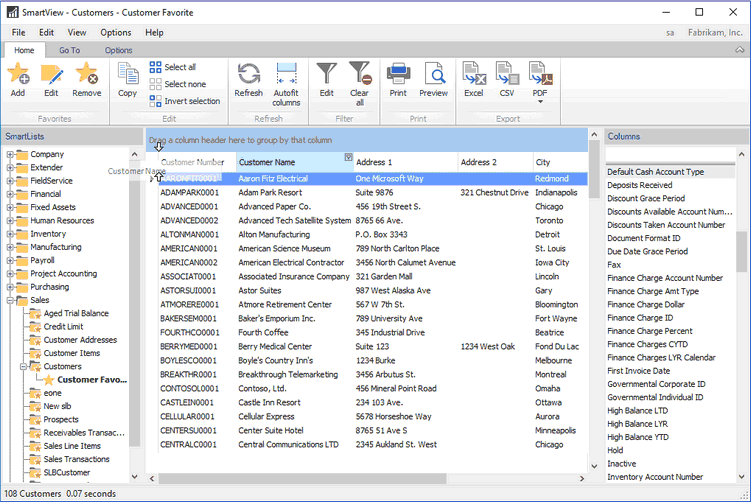
To Sort Fields:
| 1. | To sort records by a field's values and replace existing sort conditions that are applied to the current or other fields, click the target field's header, until an UP or Down Arrow icon is displayed within the header. The Up and Down Arrows indicate ascending and descending sort orders respectively. |
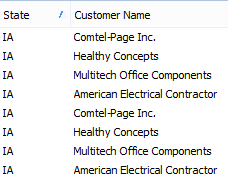
| 2. | To sort records by a field's values while preserving existing sort conditions, do one of the following: |
| a. | Click a field header while holding the SHIFT key down, until an Up or Down Arrow icon is displayed within the header. |
| b. | Right-click a field header and select ‘Sort Ascending’ or ‘Sort Descending’ from the context menu. |
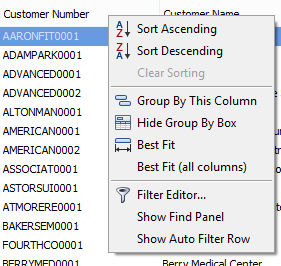
| 3. | To remove sorting by a field, click a field header while holding the CTRL key down or select ‘Clear Sorting’ from the context menu. |
To Resize Fields:
| 1. | To resize fields and bands, drag the right edge of the target field header. |
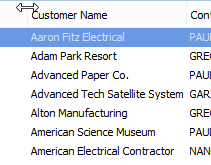
| 2. | To change a field's width so that it displays its contents in their entirety, right-click the field's header and select ‘Best Fit’ or double click the right edge of the target field header. |
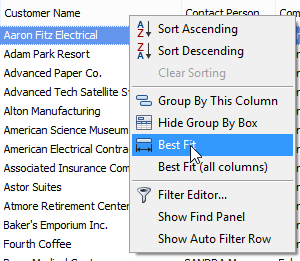
| 3. | To change the widths of all fields so that they all display all of their contents, right-click the header of any field and select ‘Best Fit (all fields)’. |
To Display Field Types:
| 1. | To display the field type, right click somewhere in the fields list on the right side of the SmartView window. Select Show field types. |
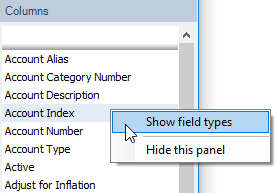
| a. | If the Fields list isn’t displayed, mark the Fields checkbox |
To Sort by Field Types:
| 1. | To sort by the field type, click on the Type field header in the fields list on the right side of the SmartView window. |
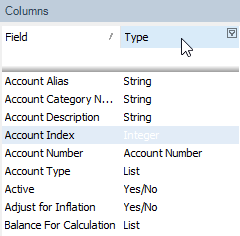
| a. | If the Fields list isn’t displayed, mark the Fields checkbox |
| 2. | To change the sort order between ascending and descending, click on the Type field header again. |