SmartView 2018
Filters
You can use SmartView to filter records that contain specific values in the SmartList.
To filter on a column name:
| 1. | Click on the filter button ( |
| 2. | Mark the values that you want to filter on. |
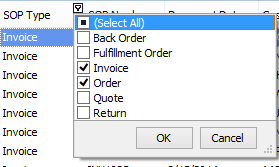
|
When filtering is applied, the filter dropdown will only display the values which match the current filter criteria. If the (Select All) is unchecked, the filters will be removed and all values will be returned. |
| 3. | Click OK to close the filter dropdown list and apply the filter. |
To remove a filter:
| 1. | To clear the filter applied to a specific column, do one of the following: |
| a. | Select the filter dropdown list and unmark (Select All). |
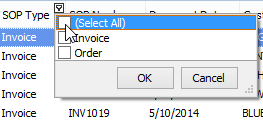
| b. | Right-click the column header and select ‘Clear Filter’. |
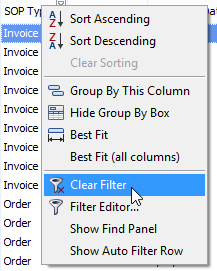
| 2. | To clear all filters for the view, do one of the following: |
| a. | Click the Close Filter button at the bottom of the window. |
![]()
| b. | Click the Clear all button from the Filter section of the Home ribbon. |
![]()
