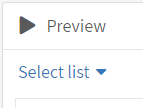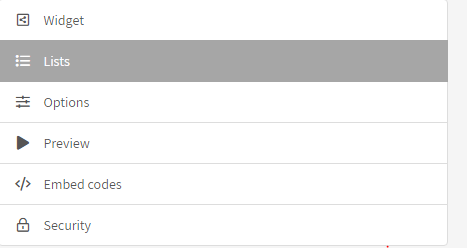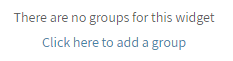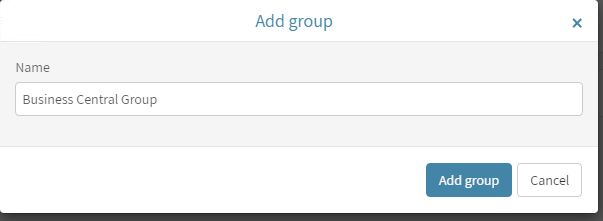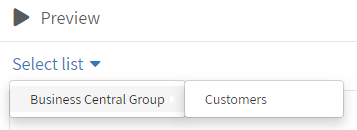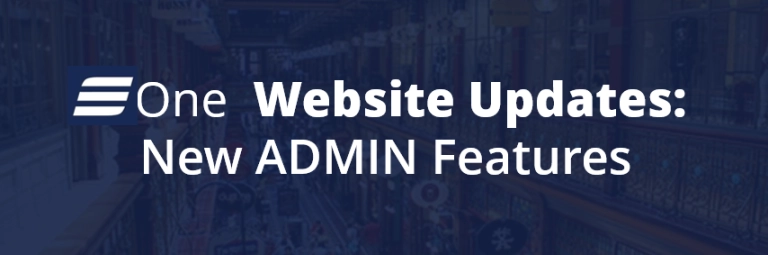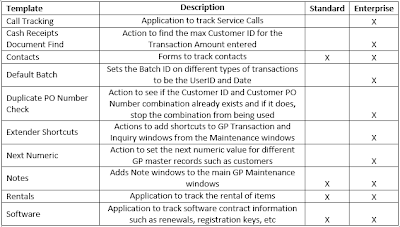In Popdock, for an application widget to display data, the widget’s list(s) must be assigned to a group when the widget is created. These are the steps for assigning widget lists to a group in Popdock:
Here is an example of what a user will see if a list is not assigned to a group when running Preview of a widget in Popdock:
- After clicking Preview, the Select list drop down will display.
- 2. Now, clicking the Select list drop down will open an empty text box.
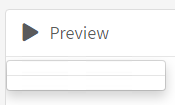
To prevent this, or resolve this issue if it should happen, the user simply needs to add a group and then assign the list to that group. To do that, follow these steps:
- On the Developer page, click on the Edit button for the widget.
- Click on the List buttons.
- Under the Groups section, click on “Click here to add a group” link.
- Enter a Name for the group and click Add group.
- A “Select Group” dropdown will appear for each list(s).
- Click on the drop down and select the group that was created
- Now, on the Preview window when the user clicks Select list, the Group will display. Then hover over the Group and any lists associated with that group will be available to be selected to display.
If you are interested in Popdock, you can learn more here. If you have any more questions, feel free to contact us at sales@eonesolutions.com