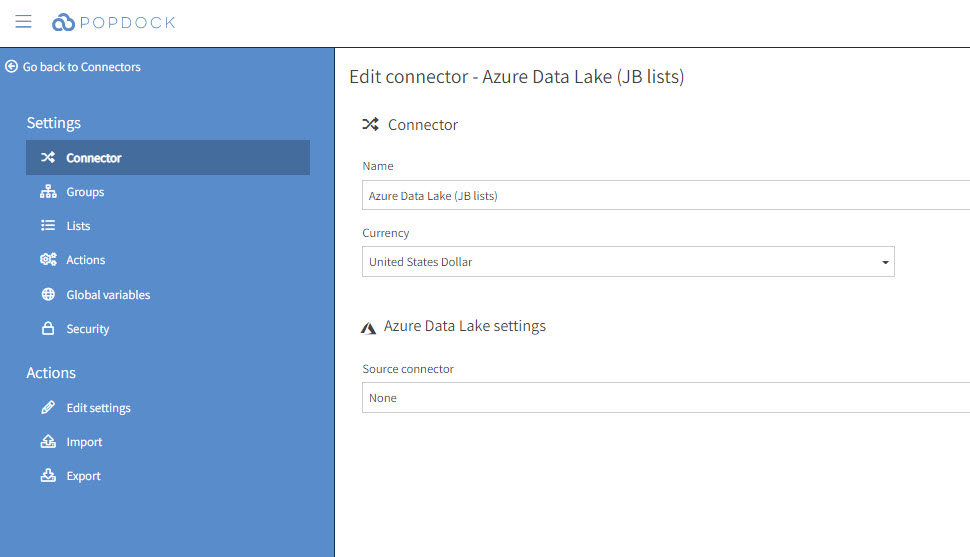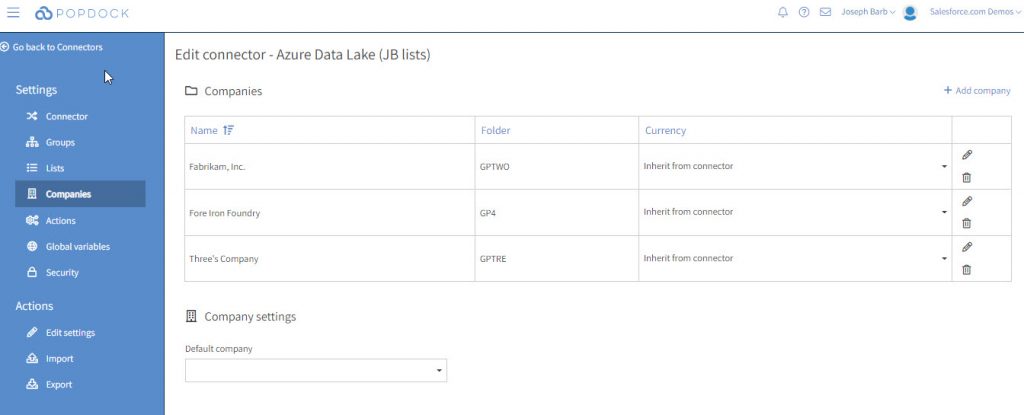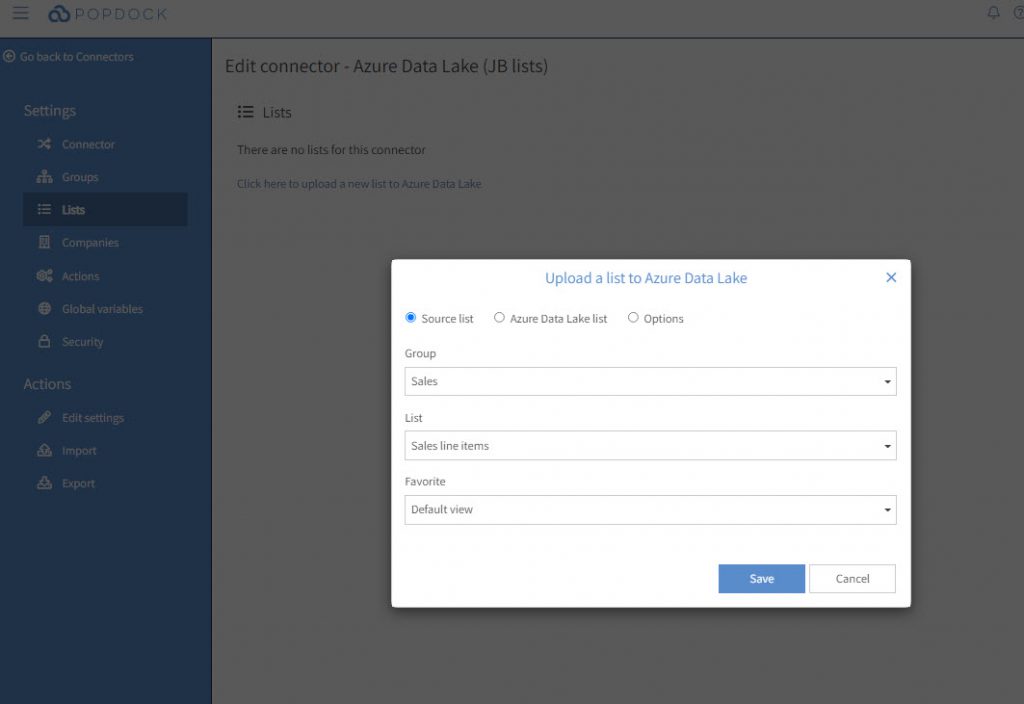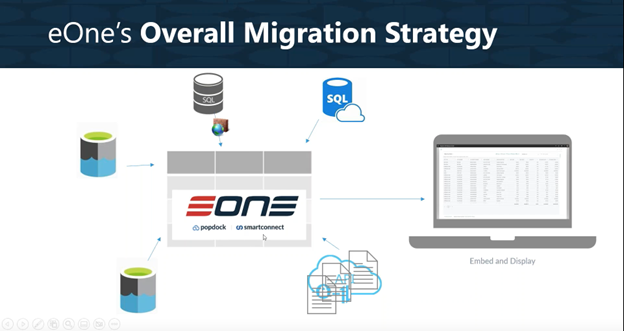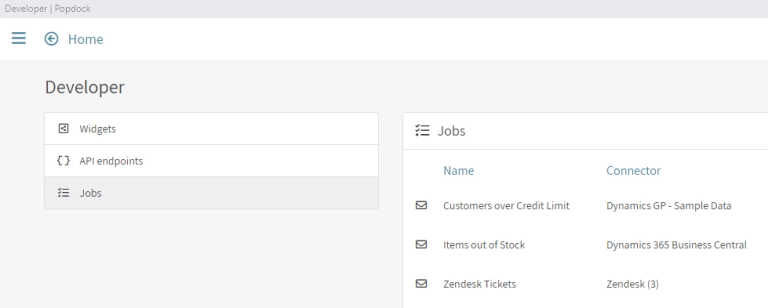If you’ve been using Dynamics GP and have multiple companies set up in your environment with Popdock’s Azure Data Lake connector, we have good news. You can associate your Dynamics GP connector and it will automatically identify all the companies available from your environment. This makes archiving Dynamics GP data for each company easier and you will have quick access to the historical data for each company.
If you haven’t set up your Azure Data Lake connector, this article will take you through the steps needed to get that setup.
In the following steps, you will see how to edit your Azure Data Lake connector and associate it with a Dynamics GP connector. Then I will show how to manage your companies if you happen to have some test companies that need to be removed.
1. Click the menu at the top left and go to Connectors.
2. Find the new Azure Data Lake connector that you have added, then click the pencil icon next to it to edit the connector.
3. You should have no lists added on the connector. You should see the Azure Data Lake settings section with nothing selected for Source Connector:
4. Next, you will want to click the drop-down for Source connector under Azure Data Lake Settings and choose your Dynamics GP connector. As soon as that is selected, Popdock will grab all the companies from your Dynamics GP environment and add them to the Azure Data Lake connector. Now click on Companies from the left navigation menu. Here you will see the companies listed and you can set which company you want by default and also remove any company you would not like shown. You can always add the company back or add a new one if one is added to the Dynamics GP environment and was not added to the Azure Data Lake companies list before.
Now that your Dynamics GP environment is associated with this Azure Data Lake connector, you can add the lists you would like to upload to the data lake. It won’t ask for the connector or company because you have configured the connector to be your GP environment and therefore will automatically upload the data for all the companies you have selected to be active in your settings.
If you have any questions about features mentioned here or Popdock in general, please reach out to our Support Team at support@popdock.com.