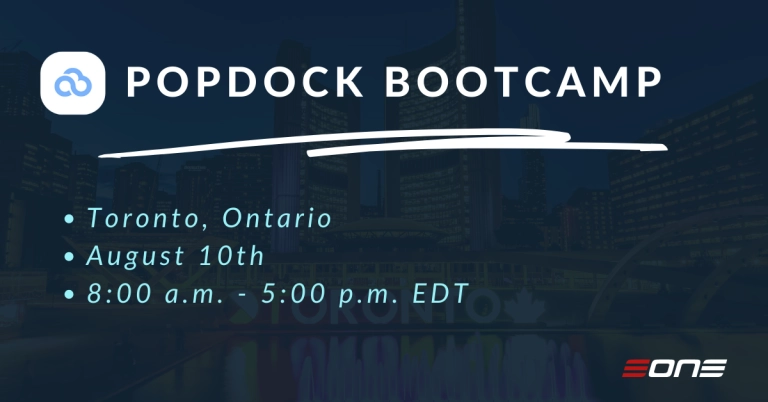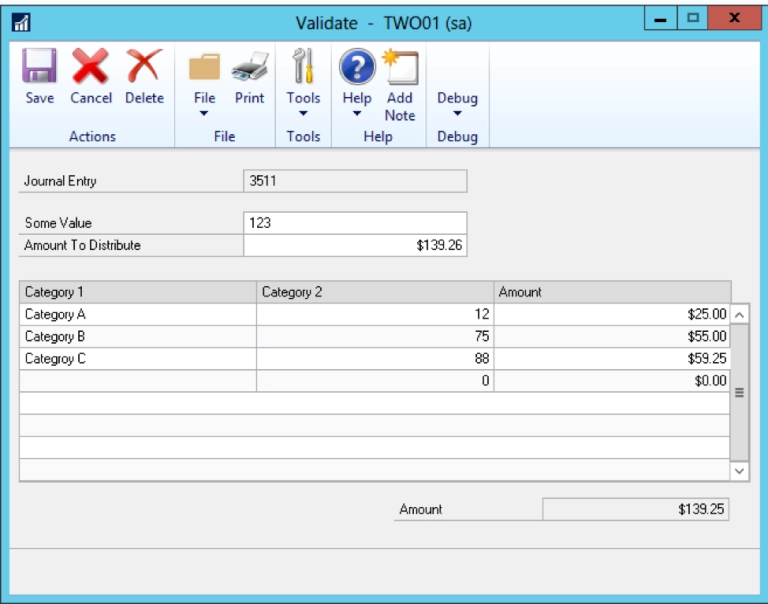We’re back for the third and final installment of our deep dive into everything CRM Self-Paced Training has to offer. The final five sections include many of the most powerful features yet and some of the key functionality that distinguishes SmartConnect as an integration tool set. Let’s dive right in.
Real-Time Processes and Error Handling
We open with SmartConnect’s real-time integration functionality. Utilizing SmartConnect’s web service and SQL data source, the moment data is entered, updated or changed a trigger is created on the SQL table propelling the data to its destination. Document tasks come in next and have a variety of uses based on whether they run before or after an integration. They’re commonly used to validate data, establish global variables or determine the success of a map.
Once we’ve processed an integration, we’re able to instantly see whether any records have errored. Errors are never fun, yet they happen. SmartConnect’s error processing continually receives high marks for the ability to quickly identify why an error occurred and to correct it directly within SmartConnect’s user interface.
CRM Real-time Processes
Next, we expand on real-time integrations with an even stronger focus on CRM. We cover everything you need to know in preparing CRM as your data source to send records in real-time to external entities. The moment the information is updated in CRM, SmartConnect’s real-time integration powers it to the proper destination. This section wraps after exploring the option to restrict columns within SmartConnect which allows users to better prevent errors when blank fields occur in their data.
List Options and Activity Parties
When an attribute/field is defined as a PartyList in CRM, it means multiple GUIDs are stored within it. For example, an email activity has “To” and “From” fields with multiple options for each. SmartConnect’s activity party lookup functionality allows you to set as many different values as needed when mapping those GUIDs into one field. This eliminates the need to perform a regular lookup for each value you’d want to pass and drastically streamlines integration implementation and performance.
List Option Lookups are the final feature discussed and should be used whenever you need to map to an option set within CRM but don’t have the numeric value the field is looking for. They’re key in ensuring your integrations are easier to maintain in the long run when sending data to CRM and creating fields that weren’t there before.
Updating Metadata
The penultimate training section opens with SmartConnect’s ability to combine more than one data source within a single integration map. For example, pulling data from an e-commerce site and running a CRM Query before creating accounts and contacts in CRM. The Multi-Data source functionality helps power many of the enhanced data transformation and business automation processes SmartConnect offers.
Web Service Connectors
The final training covers a rapidly growing area of CRM integration, connecting to third-party web applications. As more and more SaaS providers develop cloud-based solutions, the need to integrate them with core CRM continues to rise. SmartConnect’s web-service connector is built to work with both REST and SOAP APIs. Rather than developing custom integrations from scratch, we walk you through how to set-up the connector and pull data from it to CRM.
I hope you’ve enjoyed our peak into eOne’s self-paced training and now have a stronger understanding of the functionality and feature set SmartConnect offers for CRM integrations. You’re well on your way to becoming a CRM integration guru!
If you haven’t yet purchased SmartConnect for CRM Self-Paced Training for your team, I’d love to help you. Shoot me a message at luke.steckler@eonesolutions.com and I’ll walk you through the next steps.
Read part 1 of the series HERE.
Read part 2 of the series HERE.