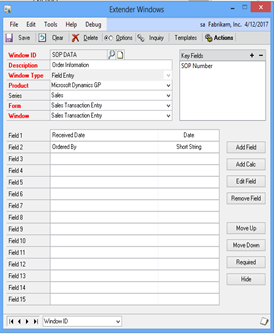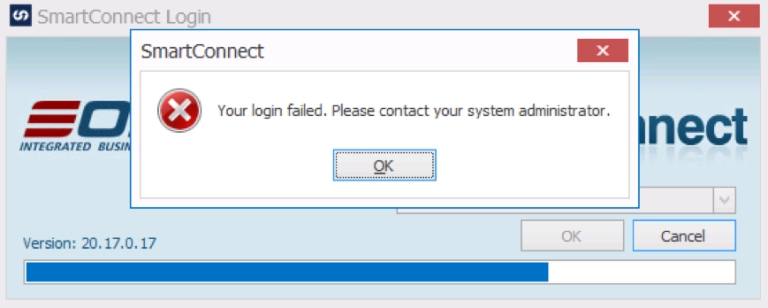I have a new favorite feature in SmartView that I only just re-discovered. I suspect many of you are also unaware of this great little feature.
Today I wanted to see exactly how many annual enhancement renewals we have processed at eOne so far this calendar year. My first instinct was to use the drop down filter to choose the item codes I wanted included like this (see below). I was going through to select every product that was a renewal.
Then I thought that there has to be better way to get that I needed in this report. And then I remembered that there is.Under Options you need to turn on the Auto Filter Row option as shown below.
This adds an extra line at the top of each column. What you type into the field above the column will become a text filter for the data. So first off I typed in ‘renewal’ but this gave me no records at all. So I tried using ‘*renewal’ and kabam! I had exactly what I was looking for. A list of every renewal for 2014. Note you can also use a + and – as other wildcard restrictions. (http://eonesolutions.com/smartview/downloads/#software)
The next step was to add a total at the bottom to give me the count I wanted. I won’t show that screenshot as it is somewhat confidential!I then proceeded to group the data to get a feel for what I was seeing:
1. First by Product to see how many more SLB renewals there were than Extender and SmartConnect.
2. Second was by customer (reseller) to see which reseller was processing the most renewals with eOne.
So SmartView proves again why it is my favorite little tool that helps me do my job better and faster.
If you are interested in learning more about SmartView check out our demo videos here and email sales@eonesolutions.com!