One question I’ve seen come in a few times recently is “how do I reset the web client password in SmartConnect?” It’s easy. Simply follow my steps below and you’ll be well on your way.
- Open SmartConnect, hit the “Setup” tab, and then click on the “Security” button.
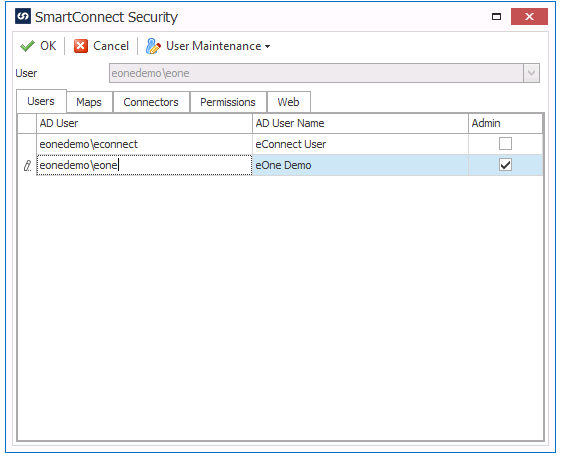
- Highlight the user you want to change the password for, and hit the “Web” tab.

- On the “Web” tab, check and make sure that the “Enable Web Login” is marked, and that the “Email” address is correct for the user.
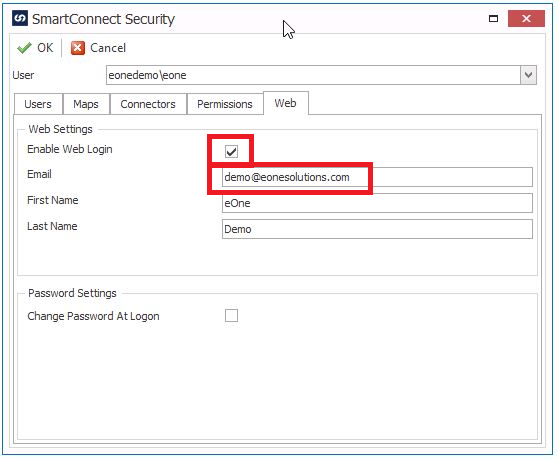
- Now go back to the “User” tab and click on the “User Maintenance” drop down at the top of the window. Then select “Change Web Password” from the dropdown list.
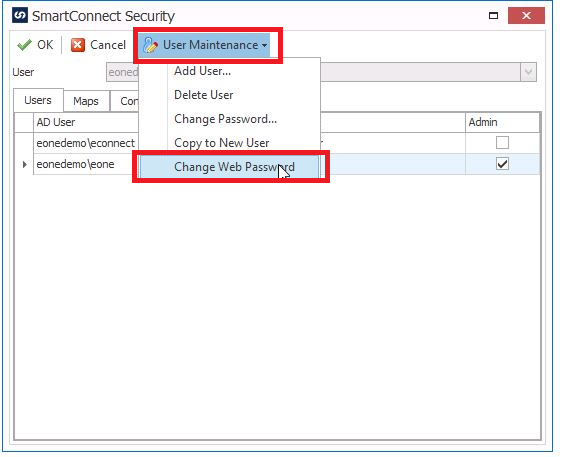
- Type the new password in the window twice, and then Hit the OK button on the “Change Web Password” window and then click “OK” on the “SmartConnect Security” window.
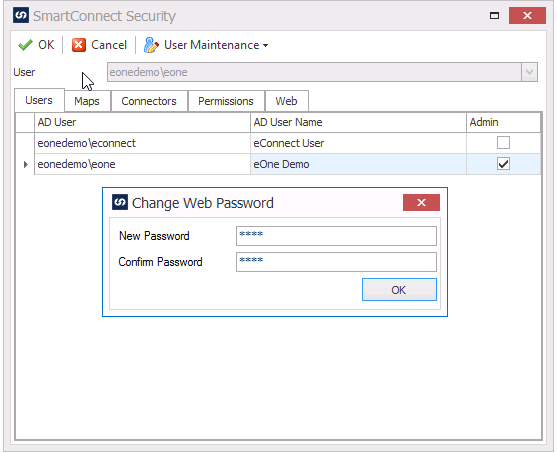 Any questions? Reach out to our team at support@eonesolutions.com.
Any questions? Reach out to our team at support@eonesolutions.com.