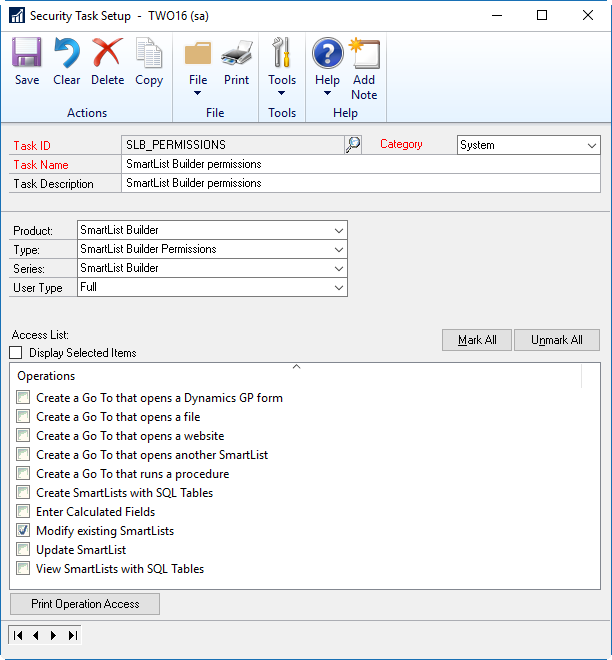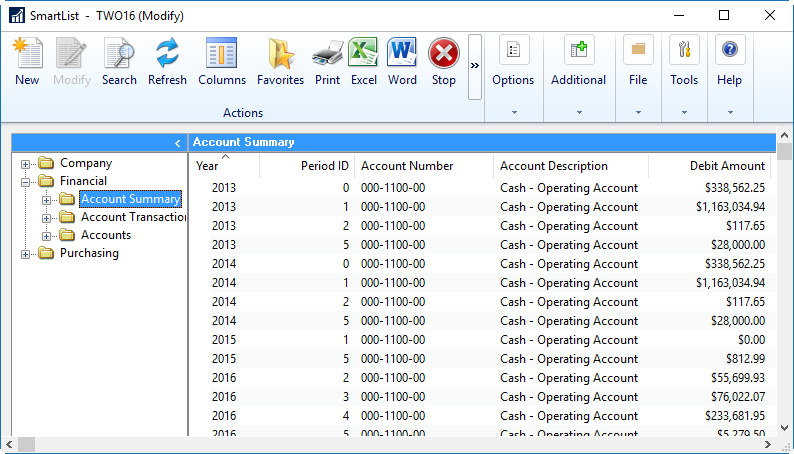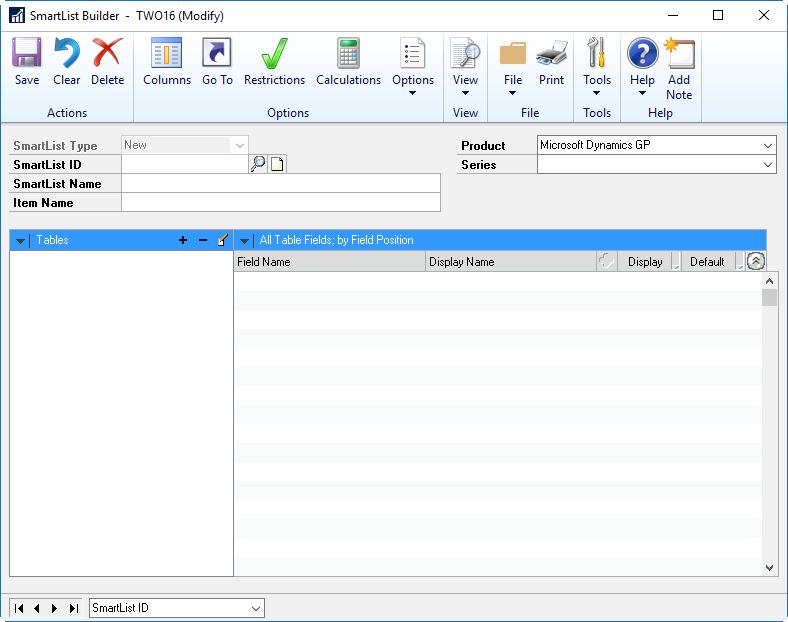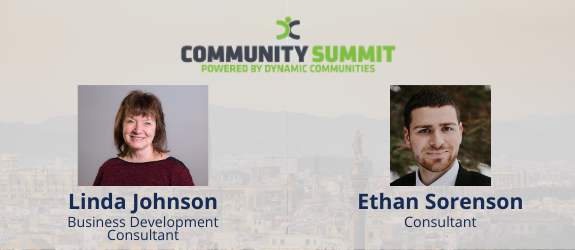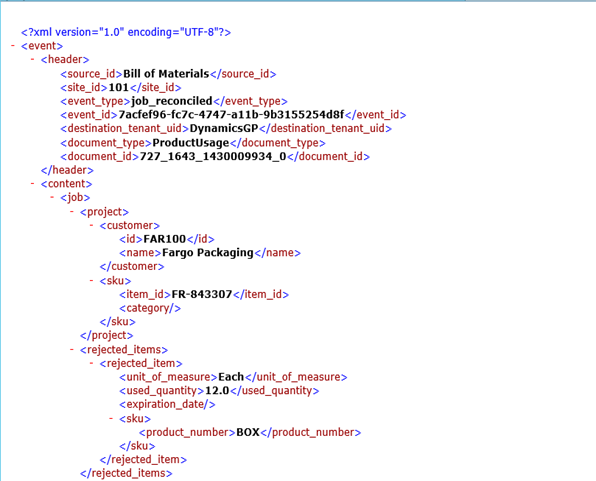We see a lot of customers inadvertently clicking the Modify button in SmartList. By clicking this, some of them are actually modifying a default SmartList. You can tell this by clicking the Modify button again and there will be an asterisk at the end of the SmartList ID.
A new feature was added in build 223 of SmartList Builder on Microsoft Dynamics GP 2015 and all releases of Microsoft Dynamics GP 2016. This feature adds a security record for the Modify button in SmartList.
With this new feature it now greys out the Modify button if a user does not have access to the “Modify Existing SmartLists” operation.
It also greys out the SmartList Type field in SmartList Builder so that you can only create new SmartLists. This way a user with access to SmartList Builder can still create new ones, but cannot modify the existing default lists.
If a user has access to the “Modify Existing SmartLists” operation, they will be able to modify the existing default SmartLists.
In SmartList Builder releases prior to build 223 in Microsoft Dynamics GP 2015 and all builds of SmartList Builder in Microsoft Dynamics GP 2013, there are different scenarios that may happen. If a user who doesn’t have access to SmartList Builder clicks the Modify button, it would open SmartList Designer and then try to modify the list there which in many cases was breaking the default lists. If the user did have access to SmartList Builder, they would inadvertently modify the default list and sometimes cause other favorites not to work if they made any changes in SmartList Builder that affected the favorite.
The recommendation is to make sure that if you are on Microsoft Dynamics GP 2015, make sure that you are on at least build 223 of SmartList Builder so that you can restrict access to the Modify button if you don’t want users to be able to Modify the default SmartLists. If you are on something prior to build 223, but at least SmartList Builder build 15 of Microsoft Dynamics GP 2015, make sure that your users who have access to SmartList Builder know what the Modify button is for and how to click Cancel if they mistakenly click it on a default list. If you are using Microsoft Dynamics GP 2013 or build 4 of SmartList Builder for Microsoft Dynamics GP 2015, be sure that all of your users understand what the New and Modify buttons are for and that if they click Modify and didn’t mean to, they should click cancel so that it doesn’t modify the list.