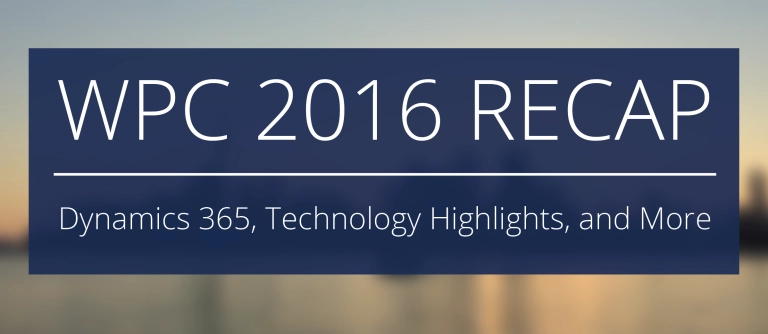There are a few steps you are going to want to make sure you go through to help ensure a successful Extender Update. The details of the steps are going to differ depending on if you are updating from Microsoft Dynamics GP 10, 2010, 2013 or 2015. You will find a different section for each below.
Before we get into the different steps for your specific version, there are a couple of basic things to keep in mind.
- Make sure you follow the Pre-Upgrade Steps (if applicable) and the complete Update steps as they are outlined in the Extender manuals. This will help ensure you have a successful Extender update. The Extender manuals can be found here.
- It is always recommended to do a test update so you can verify the issues you may run into and also get an idea of how long the update may take to complete for all of your companies.
Updating from Microsoft Dynamics GP 10 or 2010 to Microsoft Dynamics GP 2013:
In this update, there are going to be a lot of major table changes happening. With that being the case, you will want to ensure the existing data is correct and won’t cause issues in the update process. This check adds a few steps into the update.
Prior to starting the update, here are the basic steps you will want to be sure you have completed:
- Make backups of your Dynamics and company databases after the GP update is complete but before you run any of the pre-update scripts for Extender.
- If you are using Extender Enterprise, please run the Pre-Upgrade Scripts.
- Make sure you have backups of your databases again after you are done fixing any data issues returned in the scripts before you start the update.
- Download and install the proper installation of Extender 2013. Make sure to note that there are two different builds available and the one you need will depend on what build of Microsoft Dynamics GP you updated to.
- Log into each company that you have in your Microsoft Dynamics GP system. After Extender finishes initializing, be sure to go to Microsoft Dynamics GP – Tools – Extender – Maintenance – Upgrade Extender. Here you will need to run the actual update process for Extender. If you miss this step, you will not have any Resources or Data in Extender.
- Make backups after you have completed the update of Extender.
- Be sure to verify your data in Extender to ensure it is all there correctly.
For complete steps on the 2013 Extender update, consult the Upgrade section of the Extender manual here.
Updating from Microsoft Dynamics GP 2010 to Microsoft Dynamics GP 2015:
In this update, there are going to be a lot of major table changes happening. With that being the case, you will want to ensure the existing data is correct and won’t cause issues in the update process. This check adds a few steps into the update.
Prior to starting the update, here are the basic steps you will want to be sure you have completed:
- Make backups of your Dynamics and company databases after the GP update is complete but before you run any of the pre-update scripts for Extender.
- If you are using Extender Enterprise, please run the Pre-Upgrade Scripts.
- Make sure you have backups of your databases again after you are done fixing any data issues returned in the scripts before you start the update.
- Download and install Extender 2015.
- Log into each company that you have in your Microsoft Dynamics GP system. After Extender finishes initializing, be sure to go to Microsoft Dynamics GP – Tools – Extender – Maintenance – Upgrade Extender. Here you will need to run the actual update process for Extender. If you miss this step in a company, you will not have any Resources or Data in Extender.
- Make backups after you have completed the update of Extender.
- Be sure to verify your data in Extender to ensure it is all there correctly.
For complete steps on the 2015 Extender update, consult the Upgrade section of the Extender manual here.
Update from Microsoft Dynamics GP 2013/2015 to Microsoft Dynamics GP 2015/2016:
Prior to starting the update, here are the basic steps you will want to be sure you have completed:
- Make backups of your Dynamics and company databases after the GP update is complete but before you run the Extender upgrade.
When you are ready to start the update, make sure you follow these basic steps:
- Download and install Extender 2015/2016.
- Log into each company that you have in your Microsoft Dynamics GP system. The Extender installation will install the additional tables that it needs. Be sure to log into each company to make sure that Extender is completely initialized in each company.
- Make backups after you have completed the update of Extender.
- Be sure to verify your data in Extender to ensure it is all there correctly.
For complete steps on the 2016 Extender update, consult the Upgrade section of the Extender manual here.
Updating to a newer build on the same version of Microsoft Dynamics GP 2013/2015/2016:
These steps are designed for those staying on the same major version of Extender, but are just applying a newer build (including R2 builds). In this update, there are not going to be many table changes. You still want to be sure you follow the correct steps to ensure a successful update though.
Prior to starting the update, here are the basic steps you will want to be sure you have completed:
- Make backups of your Dynamics and company databases after the GP update is complete but before you run the Extender upgrade.
When you are ready to start the update, make sure you follow these basic steps:
- Download and install Extender 2013/2015/2016.
- Log into each company that you have in your Microsoft Dynamics GP system. The Extender installation will install the additional tables that it needs. Be sure to log into each company to make sure that Extender is completely initialized in each company.
- Make backups after you have completed the update of Extender.
- Be sure to verify your data in Extender to ensure it is all there correctly.
If you have an questions on the Extender update, please reach out to the eOne support team by submitting a support ticket here or by calling 888-319-3663. You can also post your questions on the eOne Forum.