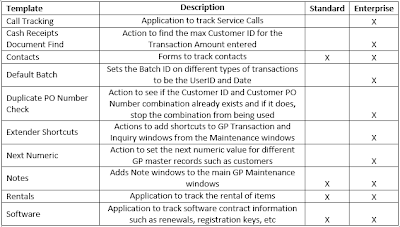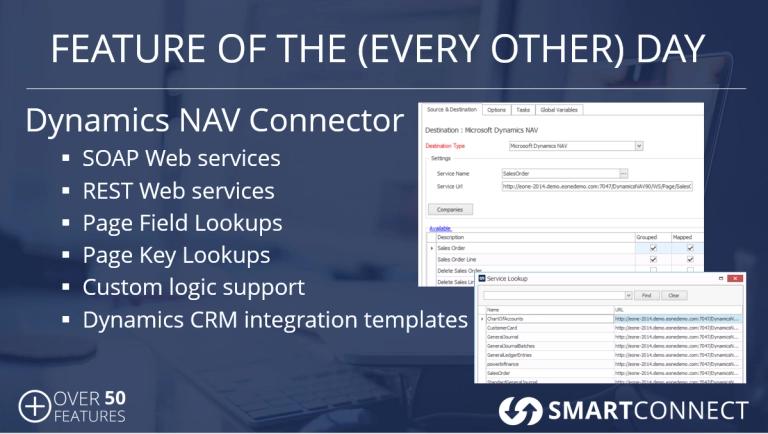We recently released a new set of templates for Extender and SmartList Builder to use with Microsoft Dynamics GP 2013. I wanted to outline for you what they are and why I think they are a great resource for everyone to use.
Access Extender templates here.
Access SmartList Builder templates here.
Extender Templates:
We have updated many of the templates that have been posted for Extender Enterprise and have also made some new ones for you to enjoy. With these templates, we are hoping that you can take and use some of them right out of the box. Others may need to be modified to fit your business needs or can serve as an example on how to start structuring something you are trying to build. Some of the Enterprise templates have Dexterity Coding in them that can be used as sample code if you need for another resource you may be creating.
We aren’t done adding to the list, but here is what is posted today. Please note that not all of the templates will completely work on Standard. When you download them, be sure you are downloading the appropriate file based on which release of Extender you are using.
With all of the Extender Templates, you will find the xml file to import the Extender Setup as well as a pdf file that outlines what each resource in the import does. To import the xml file, log into Microsoft Dynamics GP 2013 as a user with access to Extender and go to Microsoft Dynamics GP – Tools – Extender – Import. Then select the xml file to import and click Import. You will then find a new solution in Extender for the template.
SmartList Builder Templates:
The SmartList Builder Templates are very similar to the ones that have been posted on the Microsoft site for several years, however we have updated them to 2013 and taken advantage of some of the new features that have come out in SmartList Builder since the old ones were built.
While the list is long, what you will find with these templates is that they all mimic one of the default SmartLists that comes with Microsoft Dynamics GP. The real purpose behind these templates is to allow you a starting point to “modify” the existing SmartLists to meet your needs. We have all had a scenario where we wished the default SmartList had another column, did a calculation, etc. With these SmartList Builder Templates, you get a starting point to add those additional items you wished the default SmartLists had.
Each SmartList Builder setup has its own xml file to import for that particular SmartList. To import the xml file, log into Microsoft Dynamics GP 2013 as a user with access to SmartList Builder and go to Microsoft Dynamics GP – Tools – SmartList Builder – Import. Then select the xml file to import and click Import. You will then find a new SmartList in SmartList Builder to edit.
You may also be thinking to yourself, I wonder if they are going to do the same for Excel Report Builder and Navigation List Builder. To answer your thoughts, YES, we are planning create imports for these two as well that mimic the default setups that come with Microsoft Dynamics GP 2013 for the Navigation Lists and Excel Reports.
Have you tried the new templates? Love ‘em or Leave ‘em? Let us know as we love your feedback!