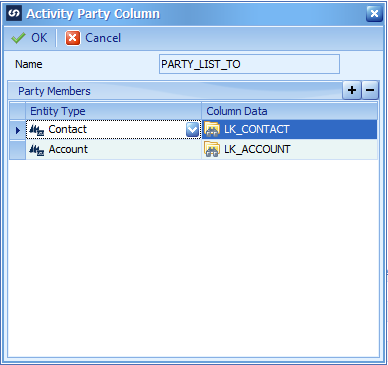With the latest release of SmartConnect you now have the option to connect to many different web services. This example is going to walk through setting up Zendesk in SmartConnect. The following will need to be in place:
- Latest version of SmartConnect 2016 will need to be installed
- Active Zendesk account with login credentials for an Admin or Agent
- Postman or similar application to retrieve basic token
Download and install Postman. Postman can be downloaded here. Once installed enter your Zendesk url (https://{subdomain}.zendesk.com/api/v2/tickets.json) in the address bar, choose Basic Auth for the Type, enter your login credentials and click the Update Request button.
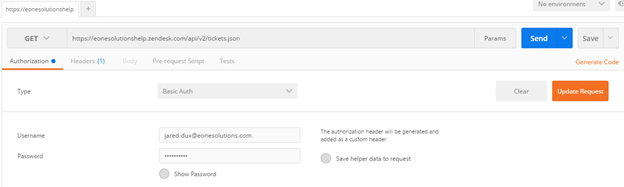
This will create a header and supply the Basic Authorization token which we will need to enter in SmartConnect later.
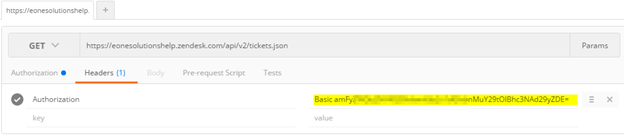
In SmartConnect navigate to the Maintenance Tab and then click the Service Provider Setup button in the REST Connector section.
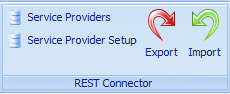
Click the Zendesk setup button to add Zendesk as a service provider. This will automatically setup some Zendesk return types, parameters, and methods. You could set this all up from scratch if you prefer. Once you have clicked setup it will change the status of the button to Provider Exists and you can now close this window and click on the Service Providers button. If you have not setup any other providers Zendesk will be the only one available at this time.
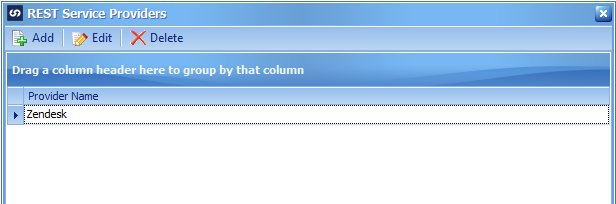
Select Zendesk and click the Edit button to configure the connection. You will now see the parameters tab by default. We need to enter the basic authentication token as our authorization parameter so double click the Authorization parameter to change the properties. Enter the value you received from Postman as the Default Value and make sure Is Header is marked and click ok.
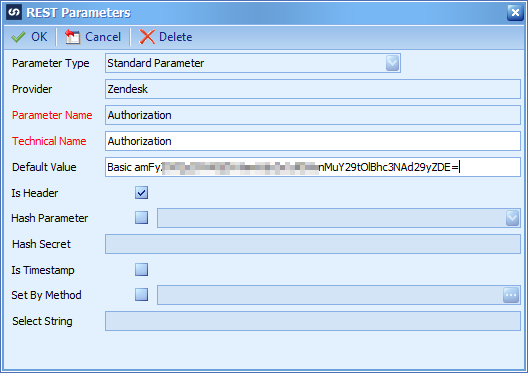
Navigate to the Methods tab to change the URL for the Get Tickets method. Double click the Get Tickets method to update the URL to include your subdomain in the Zendesk url and then click ok.
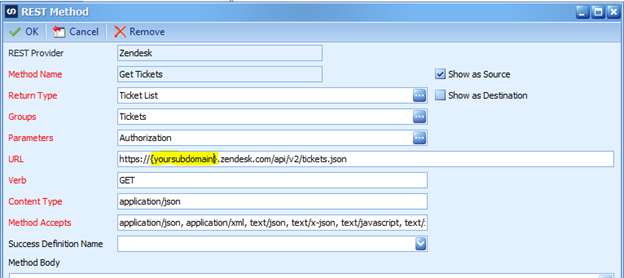
Click Save on the REST Service Provider window and close any remaining REST Service windows. You will now be able to use the Get Tickets method as a data source on a map.
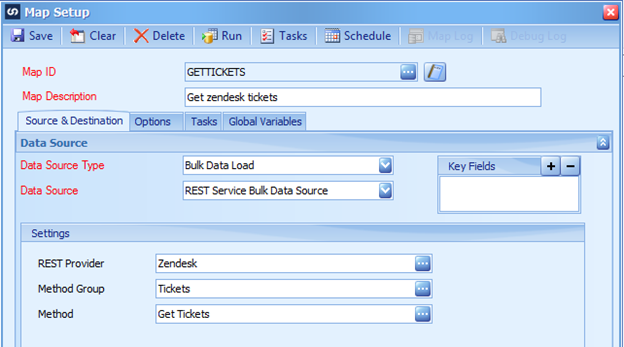
You can refer to the Zendesk API documentation here for more information.