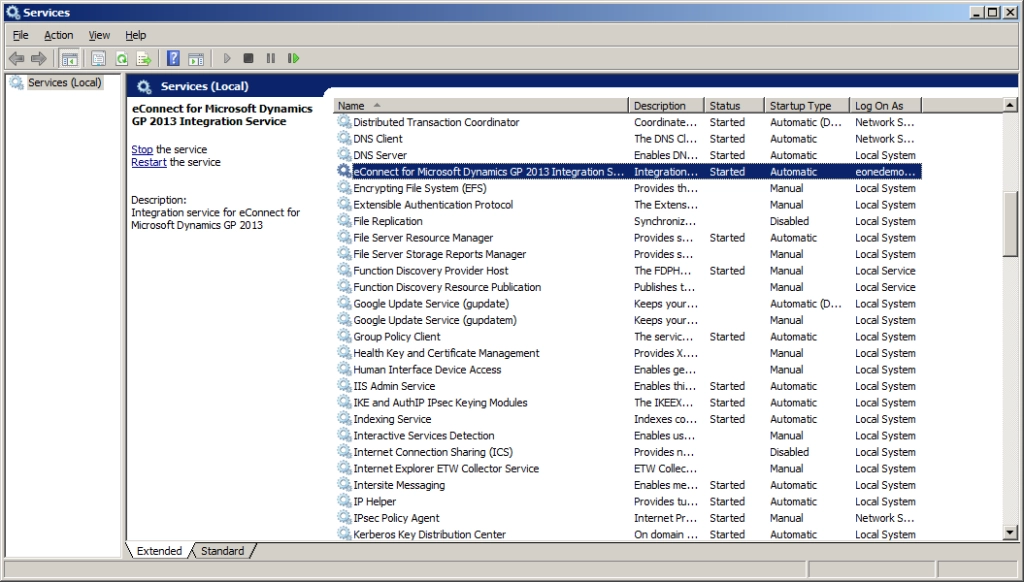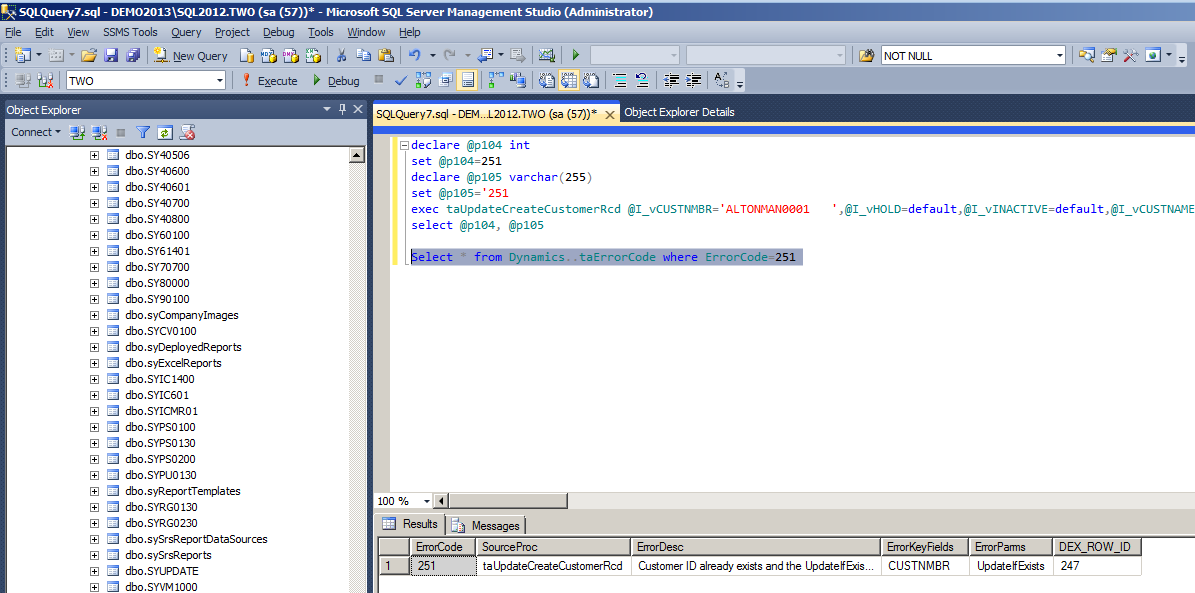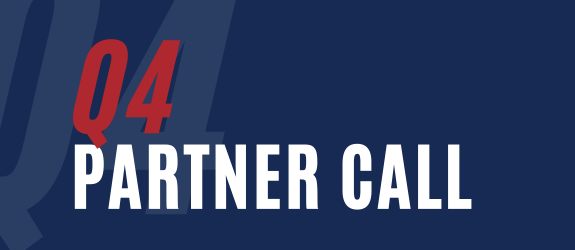This week’s Tech Tuesday article is from our Support Guru, David Youngquist, who will walk you through how to perform a SQL trace to debug eConnect errors.
1. Find out what user the eConnect service is running under. Press the Windows + R key on your keyboard to bring up the Run command. Type in “services.msc” and hit enter. This will open the services window. Find the “eConnect for Microsoft Dynamics GP 20XX Integration Service”

2. Once you find the service, right click on it, go to Properties, and go to the Log On tab. Write down the user that is used there. In my screenshot the user is eonedemoAdministrator:
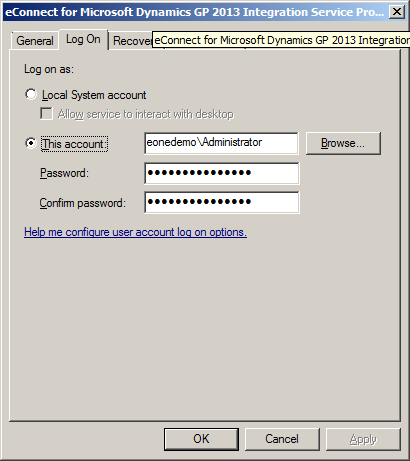
3. Open SQL server management studio and connect to the SQL server that is storing your GP databases. Once in management studio, go to Tools – SQL Server Profiler. This will open the profiler window. It should automatically open a Trace Properties window. If it does not, just go to File – New Trace.
4. In the Trace Properties window, change to the Events Selection tab and uncheck the top three events. (see screenshot)
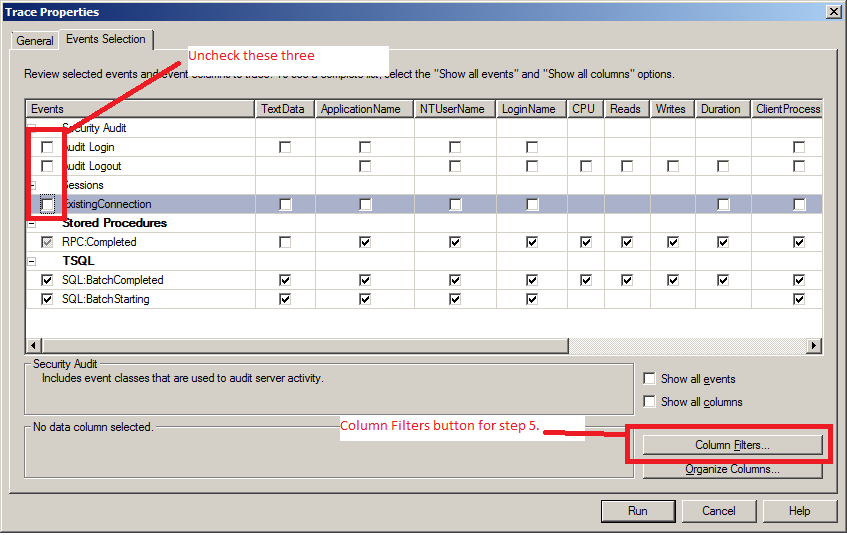
5. Click on the Column Filters button (shown above) and highlight Login Name. Then click on the Like button and put in the name you found in step 2. In my case it was eonedemoadministrator
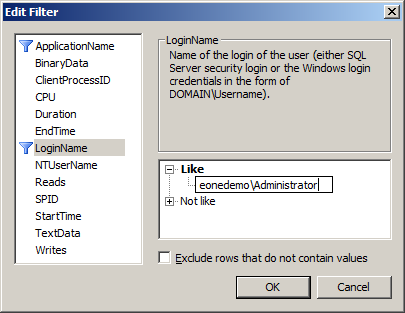
6. Click OK and then click Run on the Trace Window.
7. Go into SmartConnect and run the map you are getting the error on. Once you get the error, stop the trace by clicking on the stop button at the top of the window. Then go to Edit – Find and type in the procedure name you are trying to trace, in this case it’s the taUpdateCreateCustomerRcd procedure. Once you find where the error occurred copy the data from the bottom part of the window.
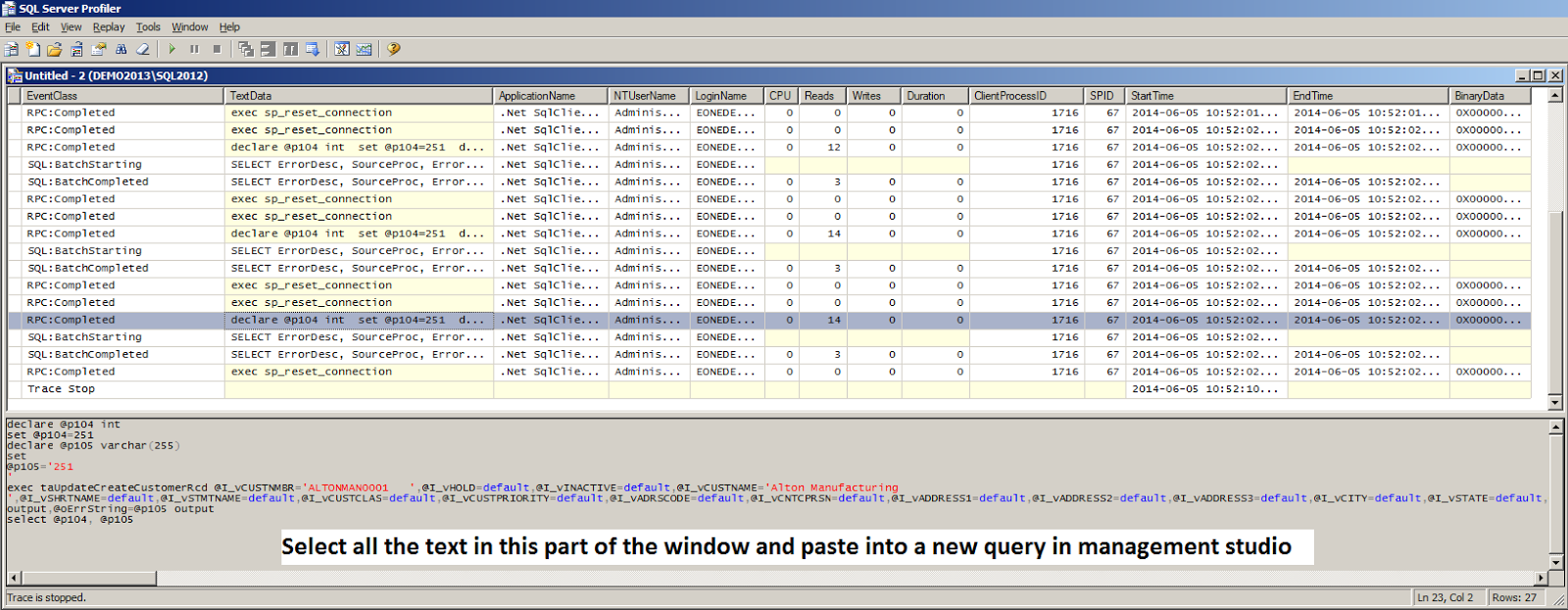
8. Run the query in Query Analyzer and see what result you get. In my case I got an error 251, which is an eConnect error code.
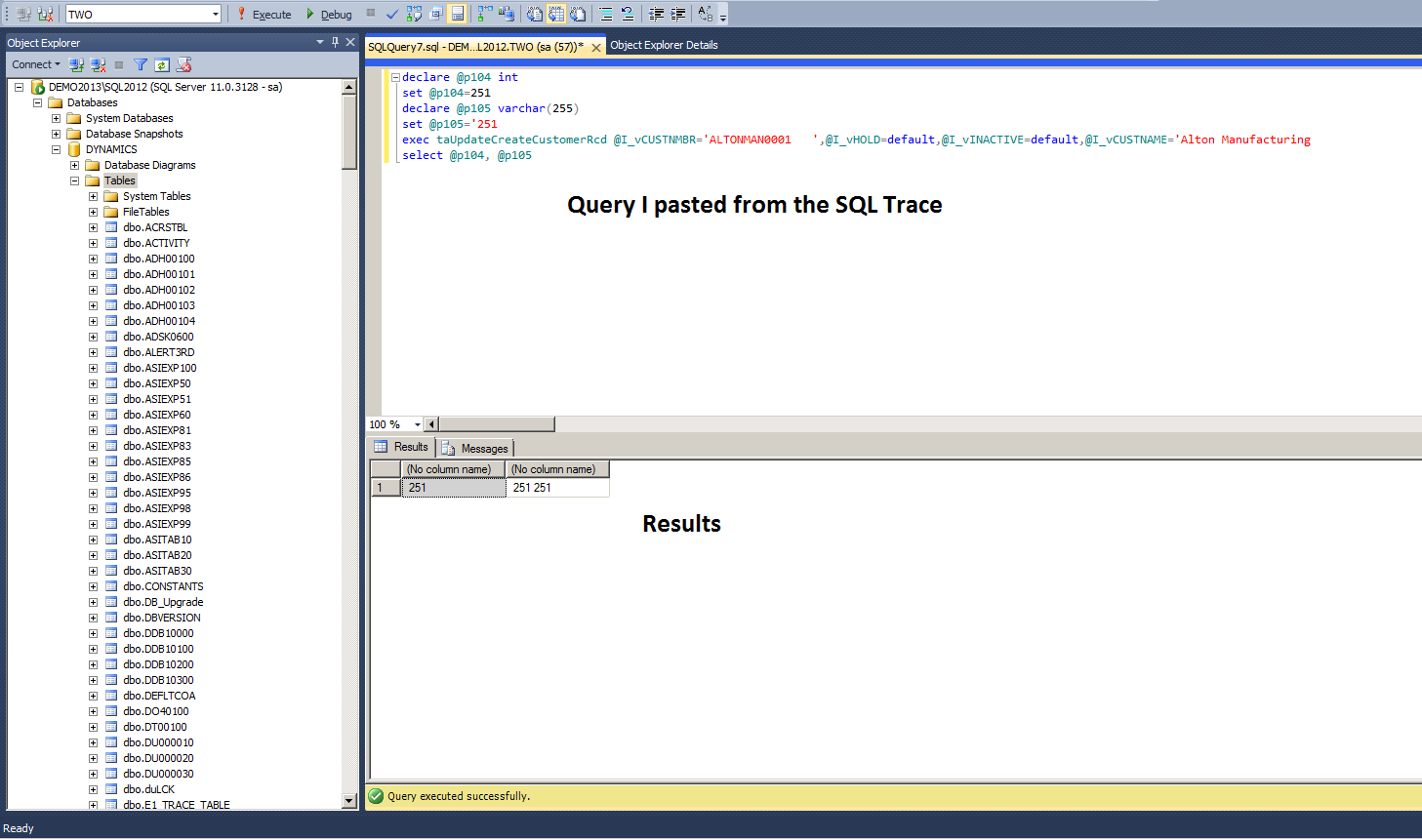
9. To find the eConnect error, run the following query. Select * from Dynamics..taErrorCode where ErrorCode=XXX. In my case, the error was 251, so I replaced XXX with 251.
10. My error is telling me that the Customer ID already exists and the Update If Exists flag is set to not allow updates.
If you have further questions regarding eConnect errors please search our Knowledge Base articles or email support@eonesolutions.com for more information.