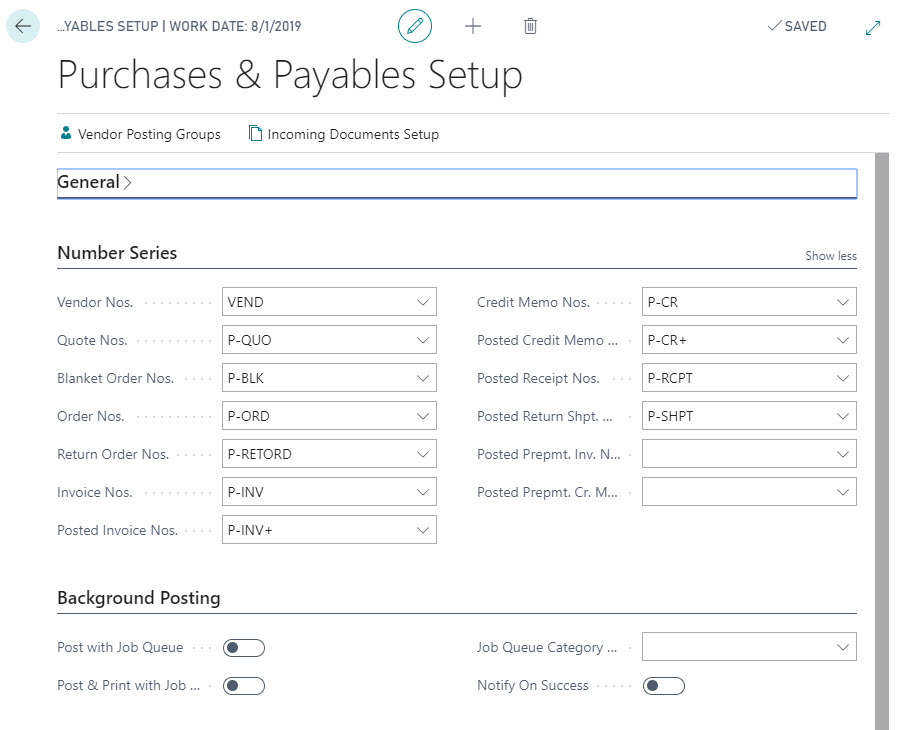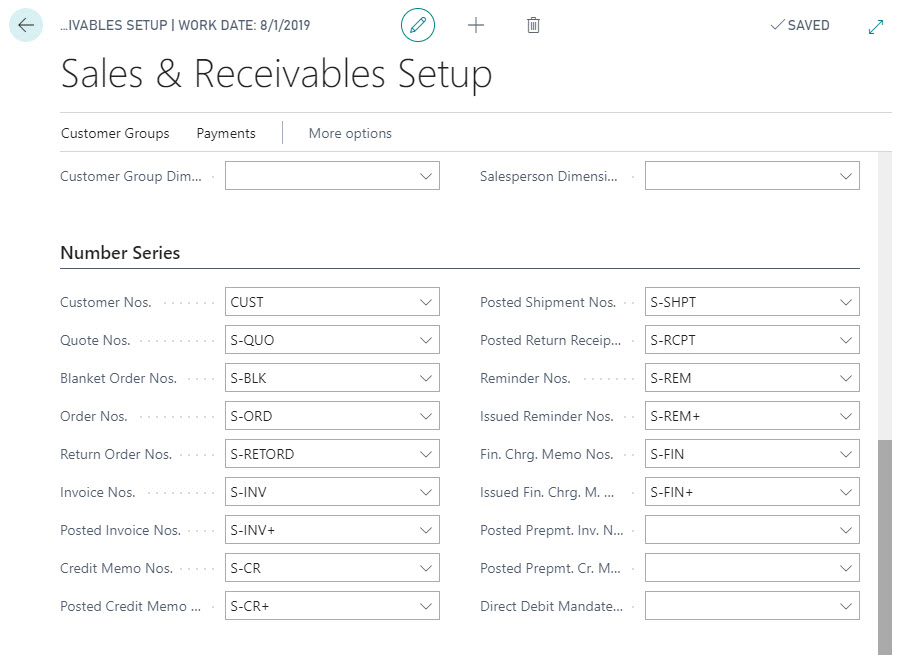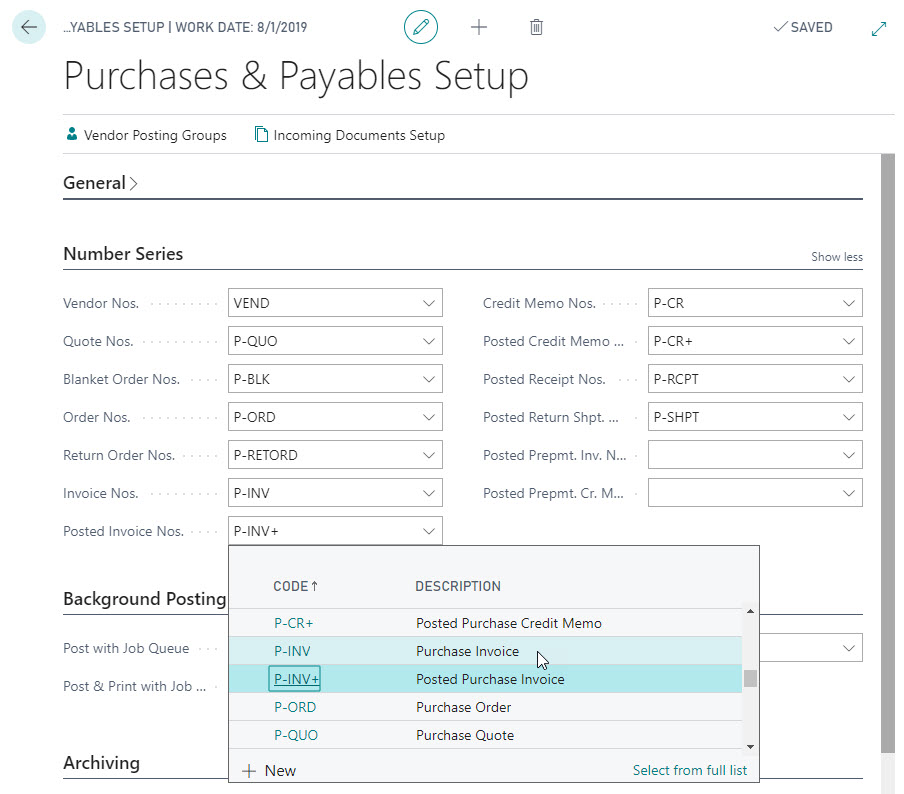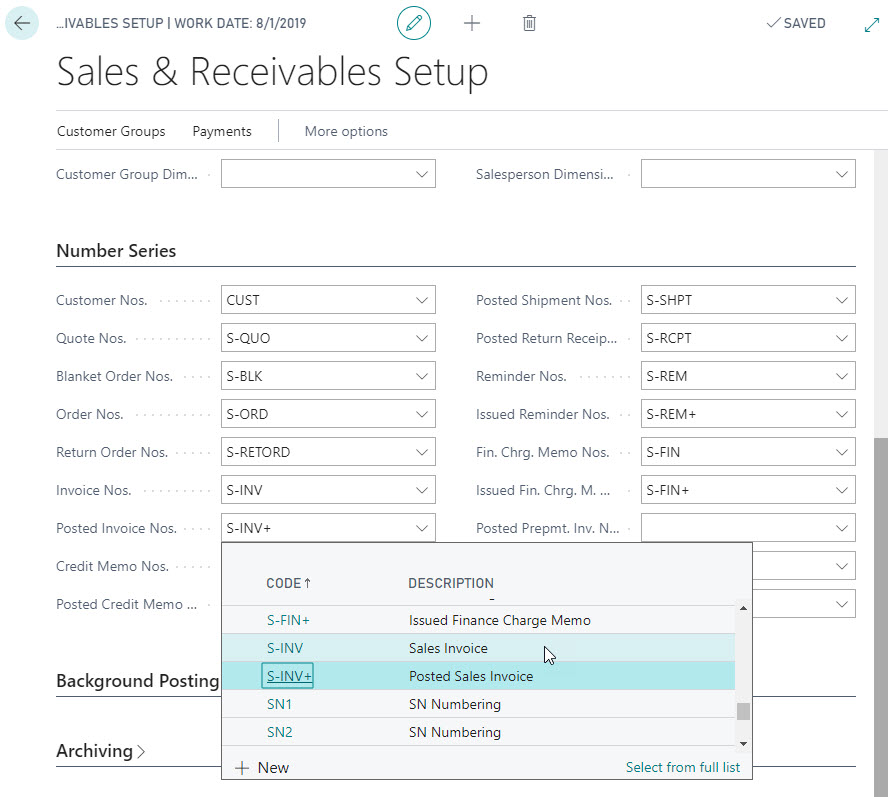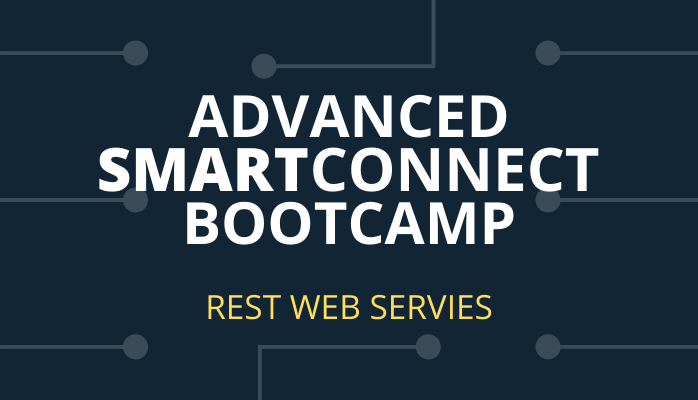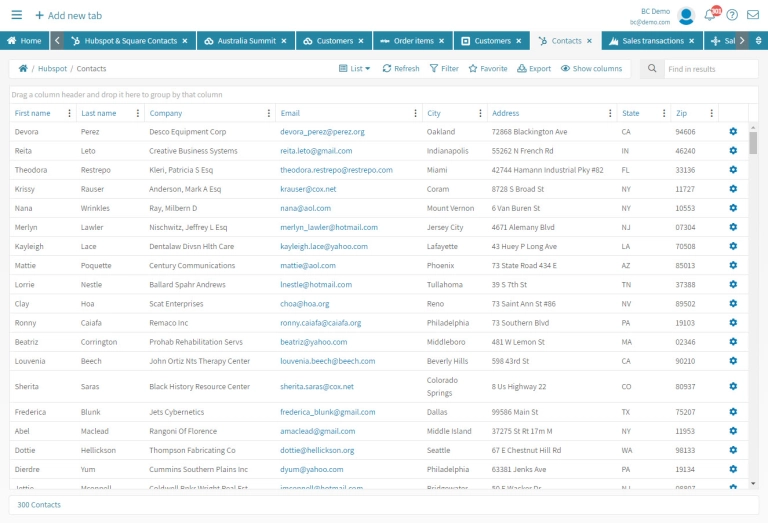Today’s Tech Tuesday comes from a conversation I had with a partner. While helping them with a Popdock support issue, they helped me to better understand Business Central. Yes, I am calling you out, Chris Delorean with Alta Vista Technology. Thank you for this great information that I was unaware of. It’s always great to help others and learn something new yourself at the same time. This is the story of how I learned about setting up the invoice number series in Business Central.
For a while now, I have been supporting Popdock and our integration with Business Central. I always thought it was strange that when I would pull data for Sales or Purchase Invoices, after they post, the invoice number would change. For example, the Sales Invoice, S-INV123456, would get posted and it would no longer show up on the Sales Invoices list. Instead, it would then be on the Posted Sales Invoice list. Business Central would also change the number to something like, PS-INV654321 and I never thought anything of it. I simply thought, this is how Business Central handles it.
However, soon I was enlightened to the Purchases & Payables Setup and the Sales & Receivables Setup. Each of these contain the settings for control of the number series that your invoices are currently using. By default they are setup to change when being posted.
In the setup for each of these, you would just update the Posted Invoice Nos. drop down, and choose to match what you already have selected for Invoice Nos.
Changing these settings to ensure that they match will now keep your invoice number series the same after posting. Reporting on these invoices will now make it easier to find the exact invoice you are looking for.
If you have any issues finding this setting or understanding how it works, please feel free to contact me at joseph.barb@popdock.com.