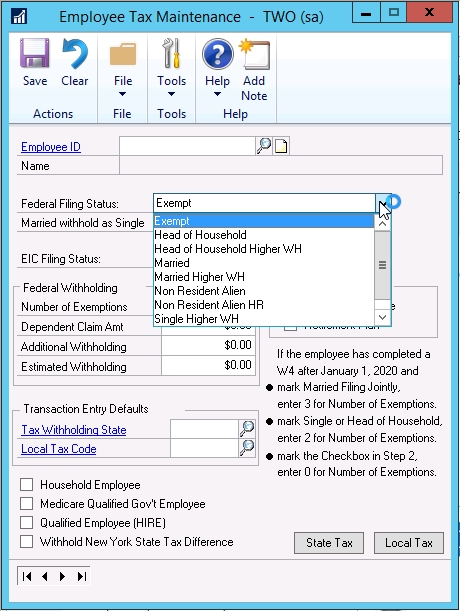Here is a list of SmartConnect SmartConnect Dynamics 365/CRM Connection Errors, and how to resolve the errors. Our SmartConnect manual goes into detail about how to setup the connector, and Katie Soderberg posted a help article specifically for Dynamics 365 CRM.
1. Failed to Connect to the CRM Server: Object reference not set to an instance of an object.
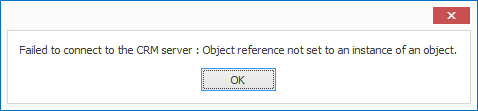
-
- Authentication Type is incorrect
- CRM Server is incorrect
- “Use Ssl to connect” box is checked on an Active Directory Deployment
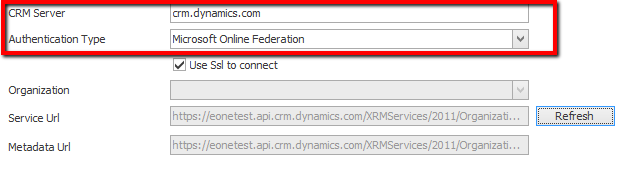
Follow this Link for information on the CRM authentication types.
2. Failed to connect to the CRM Server : Failed to get CRM Organizations : The Caller was not authenticated by the service.

-
- Incorrect Username
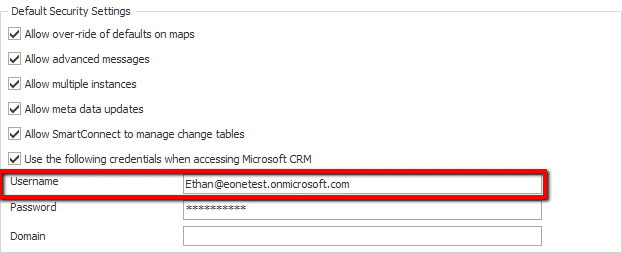
The Username will be an email address for online instances, but for active directory deployments it will be an employee name such as “Ethan”.
-
Failed to connect to the CRM Server : Failed to get CRM Organizations : SOAP security negotiation with ‘http://Server/XRMServices/2011/Discovery.svc’ for target ‘http://Server/XRMServices/2011/Discovery.svc’ failed. See inner exception for more details.

- Incorrect password
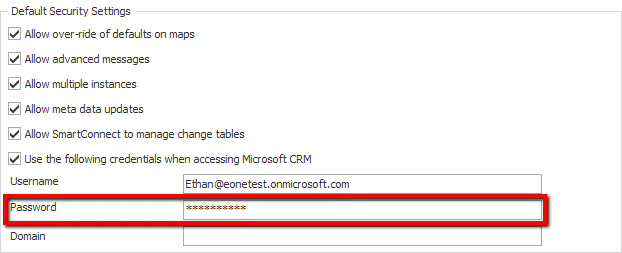
-
Failed to connect to the CRM Server : Failed to get CRM Organizations : Value cannot be null. Parameter name: ClientCredentials.UserName.UserName
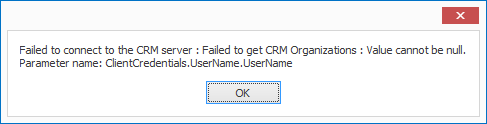
- Check the “Use the following credentials when accessing Microsoft CRM” box
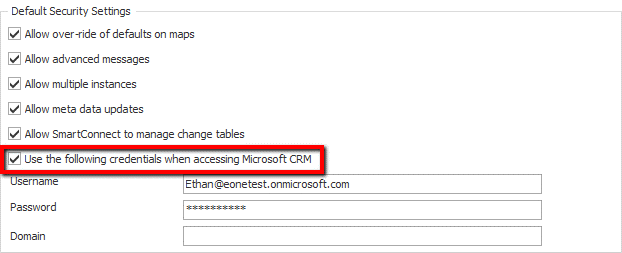
This check box is required for Online and Internet Facing Deployments.
-
Failed to connect to the CRM Server : Failed to get CRM Organizations : Value cannot be null. Parameter name: identityProvider
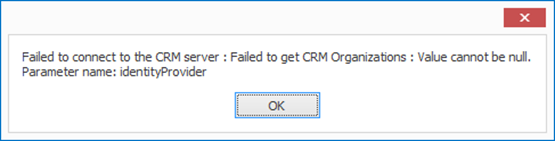
- Username email address incorrect

The Username will be an email address for online instances.
-
Failed to connect to the CRM Server : Failed to get CRM Organizations : An unsecured or incorrectly secured fault was received from the other party. See the inner FaultException for the fault code and detail.

- Incorrect Password
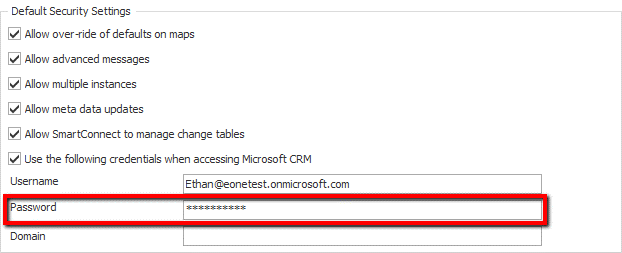
-
Click ‘Refresh’ and the Organization stays blank.
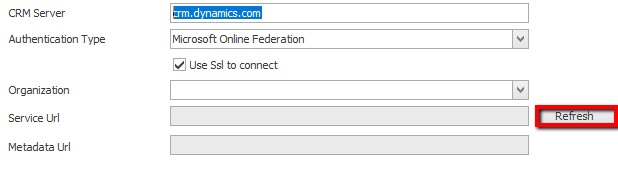
- User is does not have a license assigned.
Here is a Link to Microsoft’s documentation on purchasing and assigning Dynamics 365 Licenses.
-
Failed to get CRM 2011 Organizations : Could not load file or assembly ‘Microsoft.IdentityModel, Version=3.5.0.0, Culture=neutral, PublicKeyToken=’31bf3856ad364e35′ or one of its dependencies. The system cannot find the file specified.

- Windows Identity Foundation isn’t installed
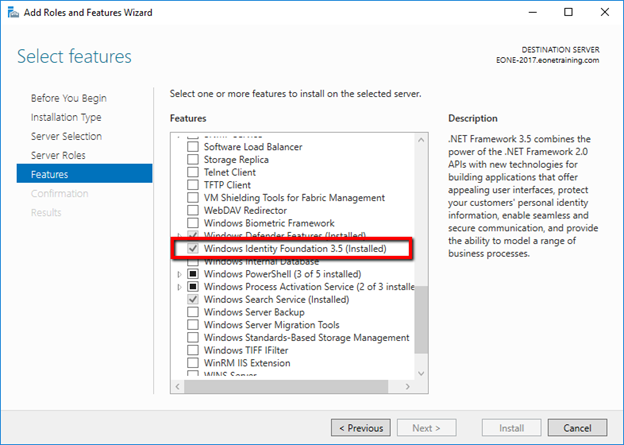
Install Windows Identity Foundation from programs and features.
-
Failed to get CRM Organizations : An unsecured or incorrectly secured fault was received from the other party. See the inner FaultException for the fault code and detail.
10. The CRM Connection has timed out at 8 hours.
This timeout issue was fixed in version 20.17.0.11. Upgrade to SmartConnect 2017 or later and the connector will refresh automatically before 8 hours.