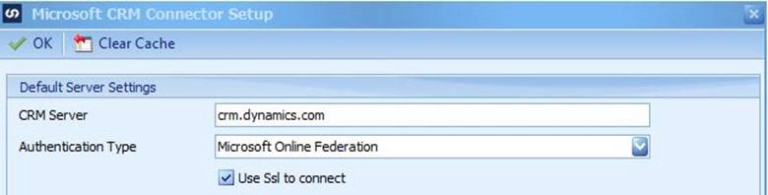This week’s Tech Tuesday is from our Senior Technical Consultant, Chris Hanson, who will walk us through a scenario many come across when using SmartConnect.
The Currency entity is selected in the lookup, and then the field from my source data is used to compare against the currency code field in CRM. The comparison that you set up must match exactly otherwise no records will be returned by the lookup. So you need to have at least one field in both the source and CRM that will have matching values. If there isn’t one, you will need to manipulate your source data in a calculated field or the data source itself so the data does match up.
The other way to work with GUIDs is by using an Additional Column called an Entity Reference. This is only used if you already have the GUID in your source data. To set it up, all you need to do is select the entity that the GUID is for, and then pick the source field that contains the GUID. By using the entity reference, SmartConnect makes sure it’s handled as an identifier rather than a string value.