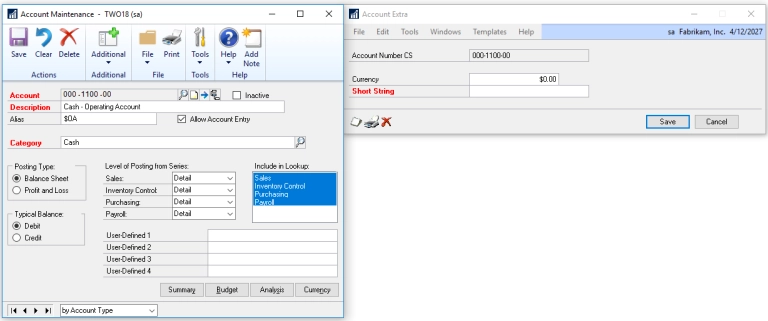In this article we are going to take a look at a unique data source for SmartConnect, SmartList. Using SmartConnect a user can pull open a list or favorite and run a map right from the SmartList window.
There are a couple things that need to be setup in order for this to run. First, the SmartConnect web service needs to be installed in the environment and its URL needs to be entered in the SmartConnect setup window. Second, the SmartConnect GP components (the dictionary) needs to be installed on the GP client machine the user will want to run the SmartList map from.
Once that setup is done and configured we can setup any maps that are needed and run any maps that are already setup directly from the SmartList window. To set up a map you will want to pull up the list or favorite we want to use as a data source and hit the Additional -> Create/Update List option. This will add the list to SmartConnect to be used as a data source. When you go into SmartConnect you can set up the Bulk Data Source -> SmartList data source type and you should see any lists in there you added and create a map based off of it.
Once the map setup is complete users can run the map using the Additional -> SmartConnect Run menu item when they have the correct list open. Now, SmartList based maps can only be run from the SmartList window when the user opens the list and it populates with data. It cannot be run from inside the SmartConnect interface as we haven’t pulled the actual data out of the list and into SmartConnect, we just use the data that SmartList pulls back on the screen when we run it from inside of GP.
The great thing about this data source is we can do all the filtering needed through their favorites or restrictions (or lists built with SmartList Builder) and then just run the map to complete the action required. A good example of this is using a list to pull back customers over their credit limit and then running the map right from there to set all their statuses to hold. There are many other examples similar to this one that can simplify tasks trigger off workflow type processes in this manner.