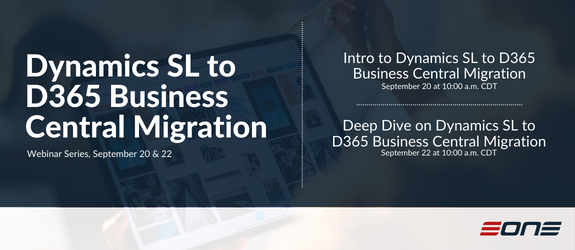This week’s Tech Tuesday is from our Quality Assurance, Jared Dux, highlights a commonly asked question about SmartList Builder. If your lists need to be refreshed be sure to read below:
The past couple weeks I’ve seen several cases where SmartList Builder needed to have lists refreshed. When a table or view has been updated in the database, Refresh List maintenance will need to be done for the SmartLists to take the new changes. This window can be found in Microsoft Dynamics GP-Tools-SmartList Builder-Maintenance-Refresh Lists.
Depending on the amount of changes that have been made in the database you have a couple options in this window. You can select lists individually in a case where you may have just added a new column to a custom table that will only effect one SmartList. If you made a lot of changes to tables that are used in a SmartList you can simply refresh all lists at once to save time. After processing the lists there are a few things to note.
1. Fields set to display by default will need to be re-checked in SmartList Builder when updated in the database.
2. Calculations will need to be updated if using fields that were updated in the database.
3. Restrictions will need to be updated if using fields that were updated in the database.
4. Key Fields will need to be re-selected if updated in the database.
Refresh Lists can help save you time when tables or views have been modified in your database. Rather than creating a new SmartList setup, which I have seen several times, you can simply use this maintenance feature to automatically reflect the changes in your table/view in SmartList Builder.
Have questions about SmartList Builder? Email sales@eonesolutions.com for more information!