Extender 2016
Installation
|
If you are already using Extender on Microsoft Dynamics GP 2010 or 2015, do not run through the update process. This process is only for those coming from Microsoft Dynamics GP 2013. |
To install Extender:
| 1. | Make complete backups of your system and company databases for Microsoft Dynamics GP. |
| 2. | Run the setup executable, Extender2016 (16.00.0xxx).msi, which will start the Extender installation. |
| 3. | Click on the Next button to continue. |
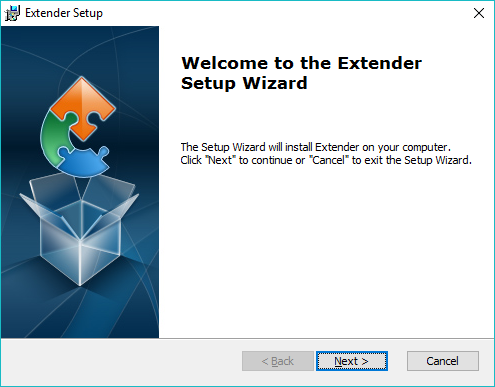
| 4. | Read the End-user License Agreement and mark the "I accept the terms in the License Agreement." Click Next. |
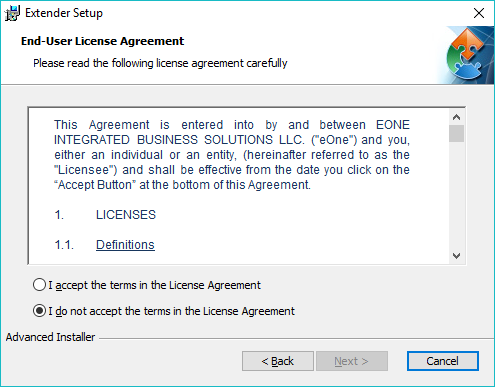
| 5. | Select the location where your Microsoft Dynamics GP program is installed using the Browse button. |
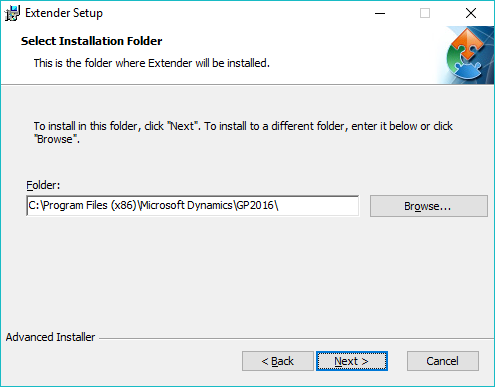
| 6. | Click on the Next button to continue. |
| 7. | Click on the Install button to begin the installation. |
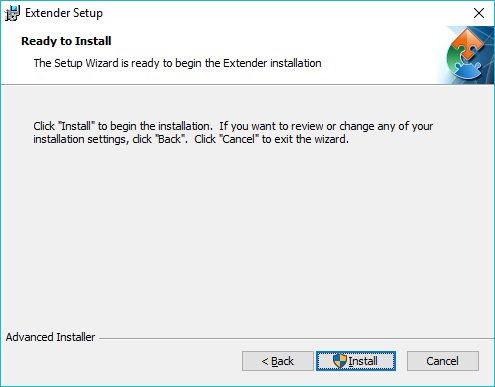
| 8. | The Extender Installation will run. It may take a few minutes for this to complete. |
| 9. | Click on the Finish button to complete the installation. |
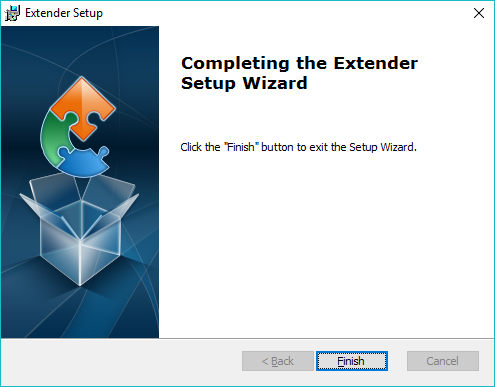
| 10. | Launch Microsoft Dynamics GP. |
| 11. | Click the Yes button to include the Extender code in your Microsoft Dynamics GP application. If you click No, you will not be able to access the Extender application. |
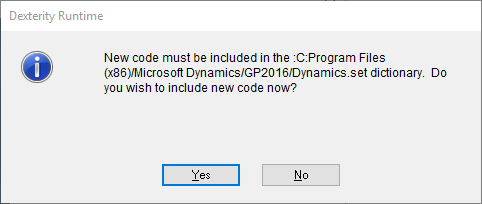
|
If you the User Account Control setting in Windows is turned on, you may need to launch Microsoft Dynamics GP using the ‘Run as Administrator’ option in Windows to be able to successfully include the new code. |
| 12. | Repeat the installation process on each workstation/server that is running Microsoft Dynamics GP. |
After logging in to Microsoft Dynamics GP on the first workstation/server, you will need to run the setup routine to create any new SQL tables and other objects.
To setup Extender (build 16.00.0057 and newer)
|
If there are no table changes between the release you previously had installed and this new release you are installing, the Install Extender window will not open and it will just launch right into Microsoft Dynamics GP after including new code. |
| 1. | Log into Microsoft Dynamics GP as the ‘sa’ user or another user that is setup as sysadmin or dbowner in SQL. |
| 2. | Select a company that you want to upgrade Extender in. |
| 3. | When Microsoft Dynamics GP is loading into the company, you will be prompted that Extender needs to install. Click OK to the message |
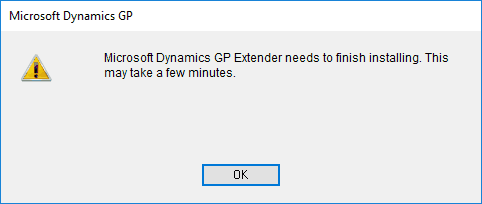
| 4. | The Install Extender Window will open for you and list the companies to upgrade to. |
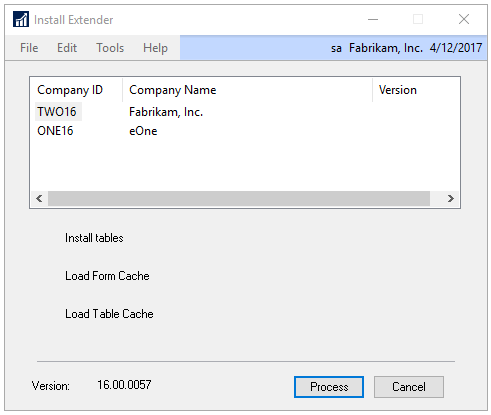
| 5. | Highlight the Company ID that you want to Upgrade Extender in and click Process. |
| 6. | It will process for several minutes and then display a message that the install is complete. Click OK on the message. |
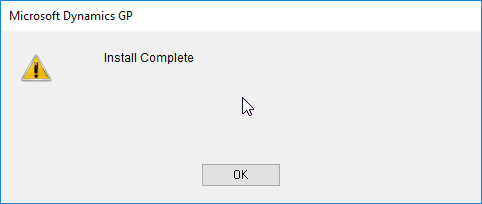
| 7. | It will return you to the Install Extender window and display the version for the company you upgraded. |
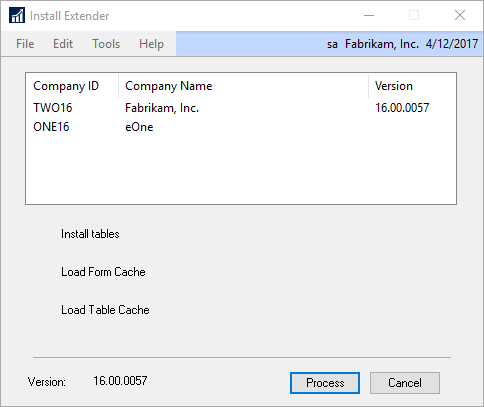
| 8. | You can continue repeating steps 5 and 6 for each company that you want to upgrade Extender in. If you don't upgrade Extender in a specific company, it will not be available to use in that company. When you log into that particular company, it will continue asking you to upgrade Extender until it is done. |
| 9. | When complete, click Cancel to close the Install Extender window. |
| 10. | Once all companies have been updated, register Extender by going to Microsoft Dynamics GP – Tools – Extender – Register Extender. |
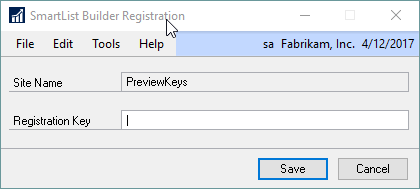
| 11. | Enter your supplied Registration Key. |
| 12. | Click on the Save button. |
| 13. | Re-launch Microsoft Dynamics GP and Extender should be ready to be used. |
To upgrade/setup Extender (build 16.00.0051 and earlier):
| 1. | Log into Microsoft Dynamics GP as the ‘sa’ user or another user that is setup as sysadmin or dbowner in SQL. |
| 2. | Select the company that you want to upgrade Extender in. |
| 3. | The upgrade of the tables into the company database will automatically start. |
| 4. | When the upgrade is done, it will finish launching Microsoft Dynamics GP. |
| 5. | Close Microsoft Dynamics GP. |
| 6. | Repeat steps 1-4 for each Microsoft Dynamics GP company. |
|
It is always recommended that after the update is complete, you make complete database backups of your Microsoft Dynamics GP databases (system and company) before starting to use Extender and Microsoft Dynamics GP. |
