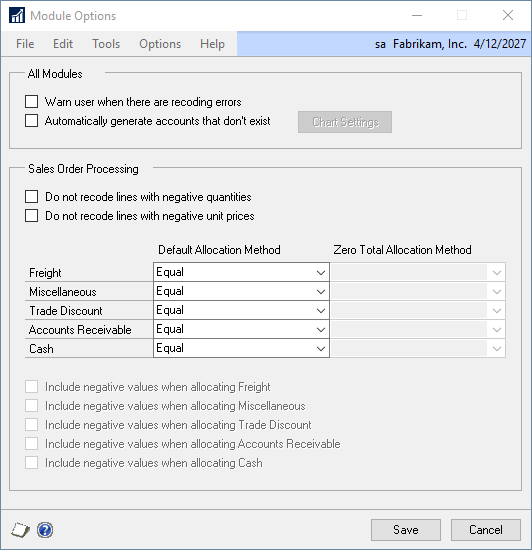The Options window specifies how Flexicoder handles special recoding cases. These special cases are:
| • | Accounts that do not exist |
| • | Allocation of freight, miscellaneous, accounts receivable, trade discount and cash distributions |
| • | Allocation of freight, miscellaneous, accounts receivable, trade discount and cash distributions when the document subtotal is zero |
| • | Allocation of freight, miscellaneous, accounts receivable, trade discount and cash distributions with negative document amounts |
To set Flexicoder options:
| 1. | Open the Flexicoder window (Microsoft Dynamics GP - Tools - Setup - Sales - Flexicoder) |
| 2. | Click on the Options button and select Module Options to open the Module Options window. |
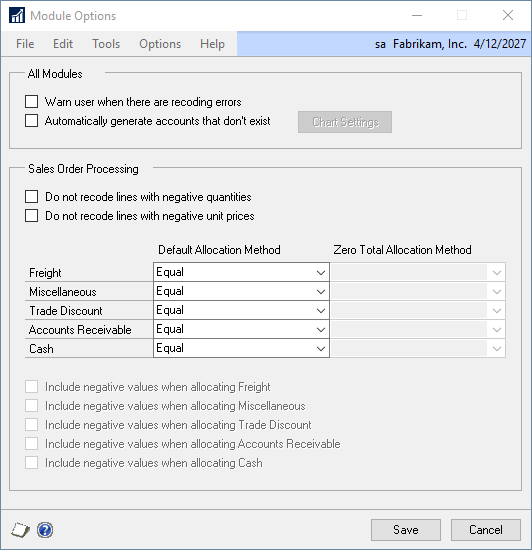
| 3. | Mark the “Warn user when there are recoding errors” checkbox if you want an error message to be displayed if Flexicoder fails while recoding. This will usually happen if an account does not exist. |
| 4. | Mark the ‘Automatically generate accounts that don’t exist’ checkbox to create a new account if the account that is generated by Flexicoder doesn’t exist. The Chart Settings have to be set up before the charts will be automatically generated. See the next section on Chart Settings for more details. |
| 5. | Mark the “Do not recode lines with negative quantities” checkbox if you do not want to recode sales distributions if the quantity is negative. |
| 6. | Mark the “Do not recode lines with negative unit prices” checkbox if you do not want to recode sales distributions if the unit price is negative. |
| 7. | Select the Freight Allocation method. You can select from: |
| • | Equal – distributions are allocated equally amongst each sales line |
| • | Base on Quantity – distributions are allocated based on the quantity on each sales line |
| • | Base on Extended Price – distributions are allocated based on the extended price of each sales line |
| • | Base on Extended Cost – distributions are allocated based on the extended cost of each sales line |
| • | Base on Shipping Weight – distributions are allocated based on the total shipping weight of each sales line. The shipping weight is calculated by multiplying the quantity from the sales line by the shipping weight from the item. |
| • | Greatest Quantity – a single distribution is created, the account is determined by the properties of the line item with the greatest quantity |
| • | Greatest Extended Price – a single distribution is created, the account is determined by the properties of the line item with the greatest extended price |
| • | Greatest Extended Cost - a single distribution is created, the account is determined by the properties of the line item with the greatest extended cost |
| • | Greatest Shipping Weight - a single distribution is created, the account is determined by the properties of the line item with the greatest shipping weight |
If you select Base on Quantity, Base on Extended Price, Base on Extended Cost, or Base on Shipping Weight, you will also need to select how to allocate freight when the total of the quantities, extended prices, extended costs, or shipping weights is zero. You can select from:
| • | Equal – distributions are equally distributed amongst each sales line |
| • | Do not recode – distributions are not recoded and the default account is used |
If you do not want to include negative values when allocating freight, unmark the ‘Include negative values when allocation Freight’ checkbox.
| 8. | Select the Miscellaneous, Trade Discount, Accounts Receivable, and Cash Allocation methods in the same manner as the Freight allocation. |
| 9. | Click on the Save button. |