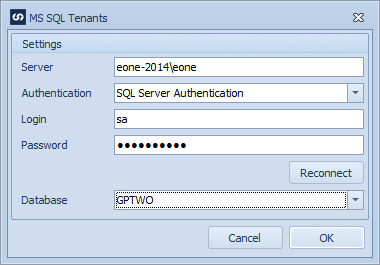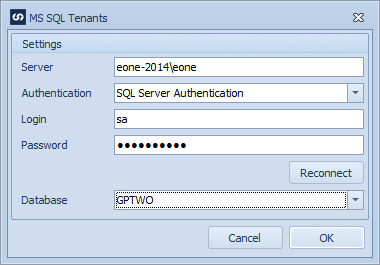If updates of more than one MSSQL server are required, a tenant may be added to point to the new server / database.
To define a new MSSQL tenant (database):
| 1. | Select create, or select the Maps Quick Link and double click on the map to be edited. |
| 2. | If creating a new map enter the map id, description, data source, key field and MSSQL destination information. |
| 3. | Select the Databases button to open the databases window. |
| 4. | Select the Add button to open the MSSQL tenants window. |
| 5. | Enter the name of the SQL server. |
| 6. | Enter the required authentication type. |
| 7. | Enter the MSSQL login and password for the new server. |
| 8. | Select Connect to connect to the server and retrieve a list of databases. |
| 9. | Select the required target database. |
| 10. | Select OK to close the server connection window. |