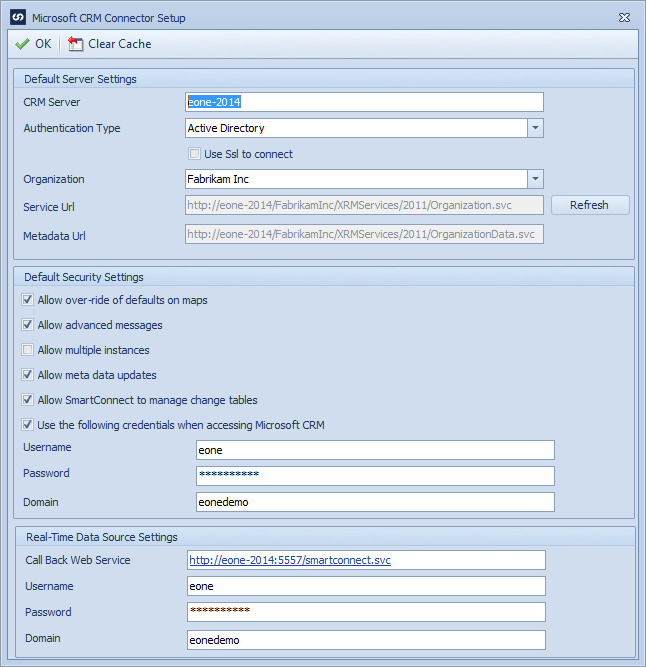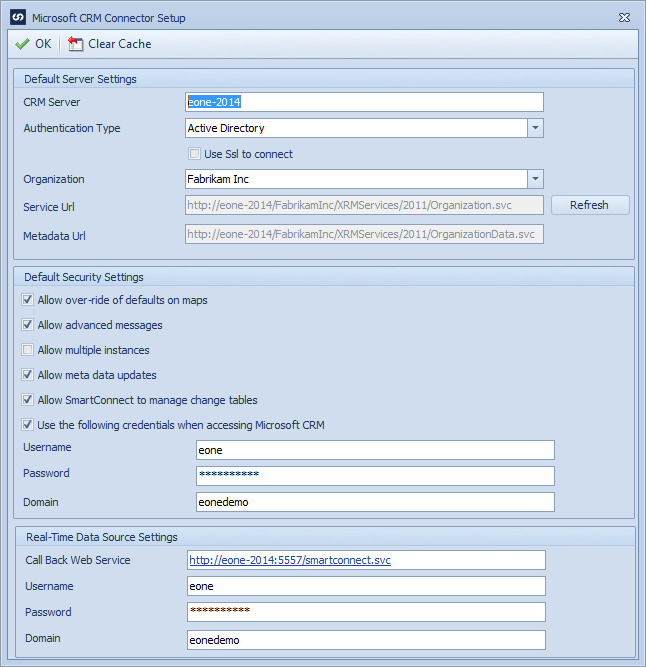If the destination for a CRM map is a different server from the default server a new connection may be added to the map.
To define a new CRM server:
| 1. | Select create, or select the Maps Quick Link and double click on the map to be edited. |
| 2. | If creating a new map enter the map id, description, data source, key field and CRM destination information. |
| 3. | Select the  CRM Servers button to open the servers window. CRM Servers button to open the servers window. |
| 4. | Enter the default CRM server and port. Do not enter the http/https prefix. |
| a. | For Active Directory installations the server name is required. If the CRM server is not running on port 80 the port number should also be entered. |
| b. | For CRM Online installations the CRM server name should be entered (e.g. crm5.dynamics.com). A port is not needed. |
| c. | For Internet Facing Deployments, the server name should be prefaced with the discovery service alias (usually dev) |
| 5. | Select the required authentication type. |
| b. | Internet Facing Deployment |
| c. | Microsoft Online (Live Id) |
| d. | Microsoft Online Federation (provisioned via Microsoft Office 365). |
| 6. | Select connect using SSL if https is required to connect to the CRM server. Both CRM Online and Internet Facing Deployments will automatically assume that SSL is to be used. |
| 7. | If a single user is to be used to connect SmartConnect and CRM check the User the following credentials when using CRM checkbox. (Note: CRM Online and Internet Facing Deployment installations require definition of a single user to connect to CRM) |
| a. | Enter the username to be used to connect to CRM. (Note: if non standard ports have been used for an IFD installation, the full username may be required to connect to CRM e.g. administrator@dev.eonesolutions.com) |
| b. | Enter the password to be used to connect to CRM. |
| c. | Enter the AD domain of the user to be used to connect to CRM. (Not required for CRM Online) |
| 8. | Select the Refresh button to retrieve the list of CRM organizations. |
| 9. | Select the default organization to be used for CRM. |
| 10. | Select OK to save the server changes. |