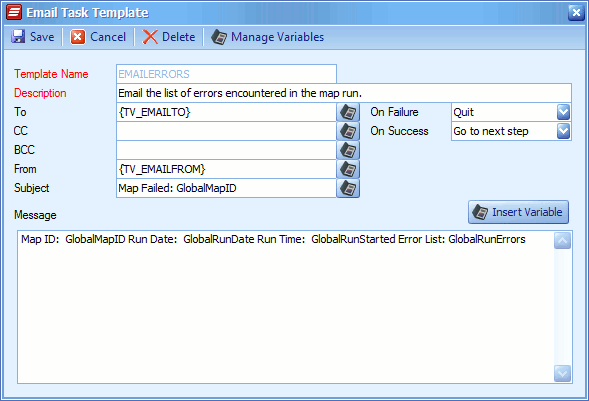The email task template allows common emails to be created as a template rather than requiring them to be re-created for each map.
To create a email template:
| 1. | Go to Setup >> Templates >> Email. |
| 2. | Double-click on a template to edit, or select Add to create a new template. |
| 3. | Enter a name for the template, template names must be unique. |
| 4. | Enter a description for the template. |
| 5. | Enter the email To Address, select a global variable, or select a template variable. This field is not required. |
| 6. | Enter the email CC Address, select a global variable, or select a template variable. This field is not required. |
| 7. | Enter the email BCC Address, select a global variable, or select a template variable. This field is not required. |
| 8. | Enter the email From Address, select a global variable, or select a template variable. This field is not required. |
| 9. | Enter the email Subject, select a global variable, or select a template variable. This field is not required. |
| 10. | Enter the email Message, global and template variables may be included in the email message. |
| 11. | Select the required defaults for task success and failure. |
| 12. | Select Save to record changes. |
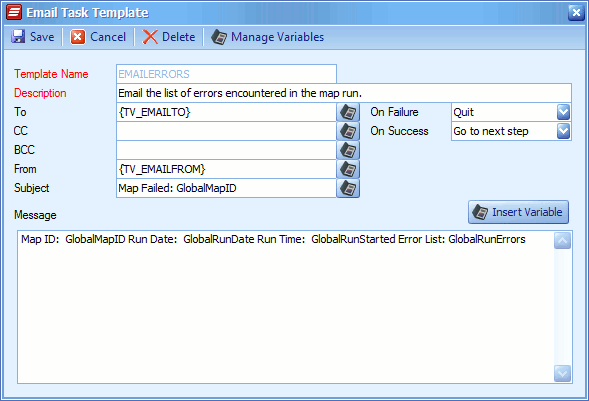
Note:
| • | For information on selecting an email template see selecting a template. |