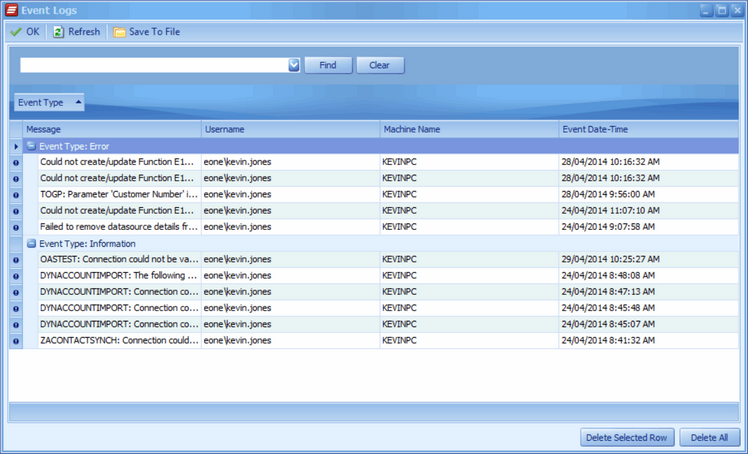SmartConnect errors that are logged to the windows event log, are also logged to the SmartConnect database. This means that errors that have occurred on another server or client can be viewed centrally through the SmartConnect client. Only errors that occur in SmartConnect before SmartConnect has connected to the SmartConnect database are stored only in the event log on the machine on which the error occurred.
To view the Event log in the SmartConnect client:
| 1. | Open the SmartConnect client and navigate to the logs tab. |
| 2. | Select the Event Logs button from the ribbon. |
| 3. | The items recorded in the SmartConnect event log table will be displayed. By default users only see entries that were created by their own processing. Administrator users can see all logged events. |
| 4. | Hovering over the information icon will pop up the full description in the event log. |
| 5. | Select Save to File to save the event log entries to Excel. |
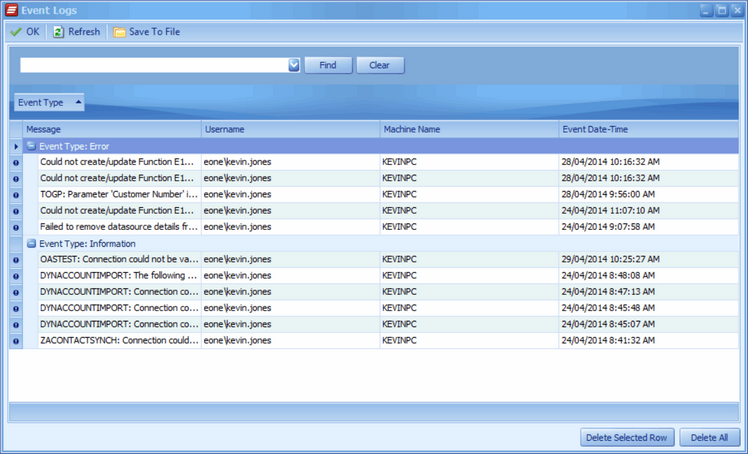
To delete entries from the SmartConnect event log:
| 1. | Follow the steps as per above to display the log entries. |
| 2. | Select the entry/entries to be deleted then select the delete selected row button at the bottom of the window. You will be prompted to confirm the deletion. |
| 3. | To delete all viewed entries from the event log, select the delete all button. You will be prompted to confirm the deletion. |