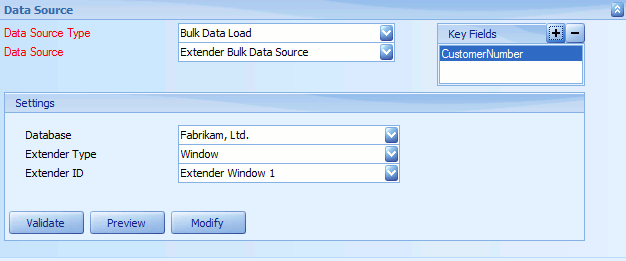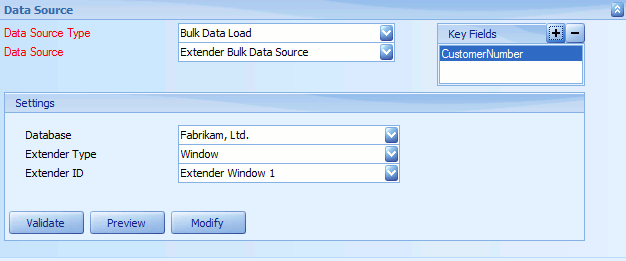Extender objects of any type (windows, detail windows, forms or detail forms) can now be used as a data source.
To add an Extender Bulk data source to a map:
| 1. | Select create, or select the Maps Quick Link and double click on the map to be edited. |
| 2. | Enter the map id and description if creating a new map |
| 3. | Select the data source button on the window toolbar. |
| 4. | Select Bulk Data Load as the data source type. |
| 5. | Select Extender Bulk Data Source as the data source. |
| 6. | Select the Database that contains the required Extender object. |
| 7. | Select the Extender Type (Form or Window) |
| 8. | Select the Extender ID required. |
| 9. | If more data that the Extender object is required for this data source select the Modify button to open Query Builder and create / amend the query. |
| 10. | Select Preview to view the columns and data that would be returned from the data source. |
| 11. | Select Validate to ensure that the data source settings are valid. |
| 12. | Select OK to save the data source. |