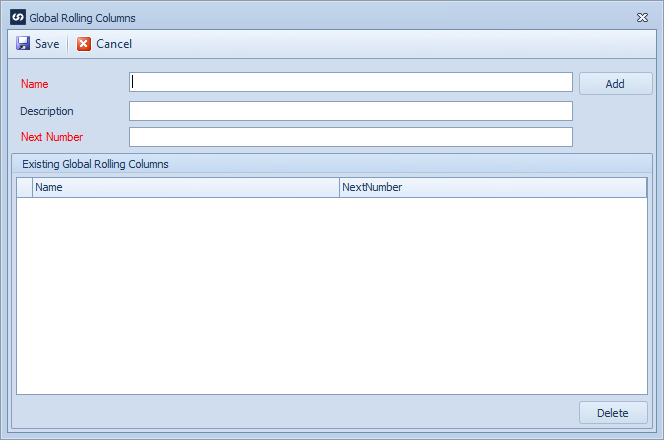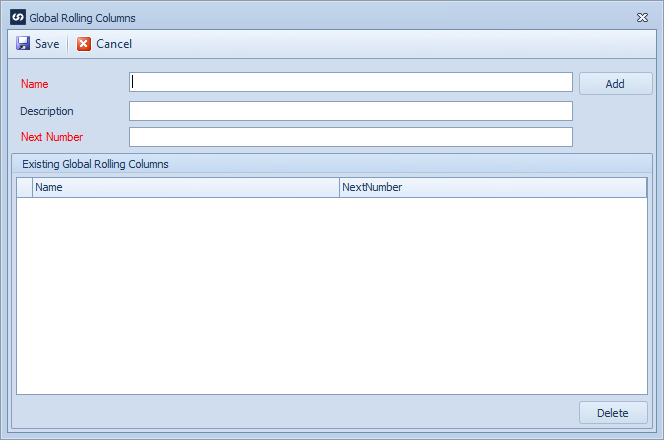Global rolling columns may be set up that run and increment across multiple maps.
To create a global rolling column:
| 1. | Select Global Rolling Columns from the Maintenance tab. |
| 2. | Enter a name for the new column. This should be a name that will not appear as a normal data source column. |
| 3. | Enter the next number for the column. Column numbers may include letters and numbers. Incrementing the number will change the last numbering sequence. |
| 4. | Select Add to record the new column. |
| 5. | Select Save to record changes and close the window. |
To delete a global rolling column:
| 1. | Select Global Rolling Columns from the Maintenance tab. |
| 2. | Select the column to be deleted from the list of columns displayed in the grid. |
| 3. | Select the Delete button at the bottom of the window. You will be prompted to confirm the deletion. SmartConnect will also check that the column is not in use within any maps. A column cannot be deleted if it is currently in use. |