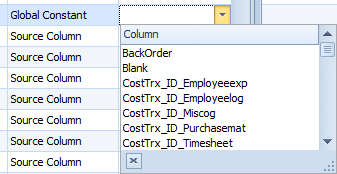SmartConnect 2018
Global Constant Column
A global constant column is used to map static values across multiple maps.
To define a global constant column:
| 1. | Select Global Constants from the Maintenance tab. |
| 2. | Enter the name for the new constant. |
| 3. | Enter a value for the new constant. |
| 4. | Select Add to save the constant. |
| 5. | Click Save to save the new global constant. |
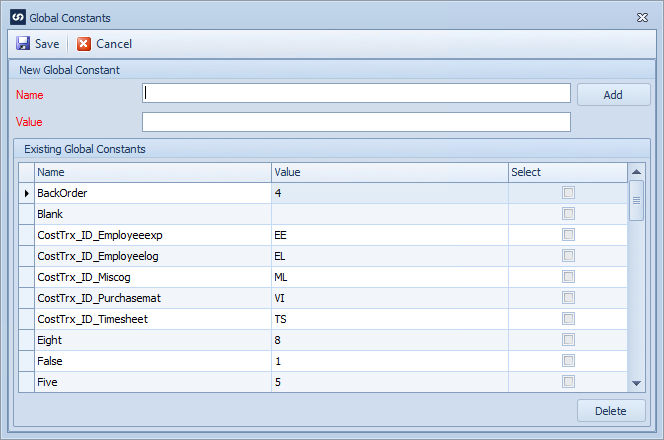
To remove a global constant:
| 1. | Select global constants from the Maintenance menu. |
| 2. | Select the global constant to be removed from the grid. |
| 3. | Select the Delete button. You will be prompted to confirm the deletion. Note: you cannot delete a global constant column that is currently in use on a map. |
| 4. | Click Save to delete the global constant. |
To select a global constant on a map:
| • | Open the map lines where the global constant is to be mapped. |
| • | In the destination grid select Global Constant as the column type, then select the required global constant in the column name column. Note: a global variable must be set up before it can be selected in the column list. |